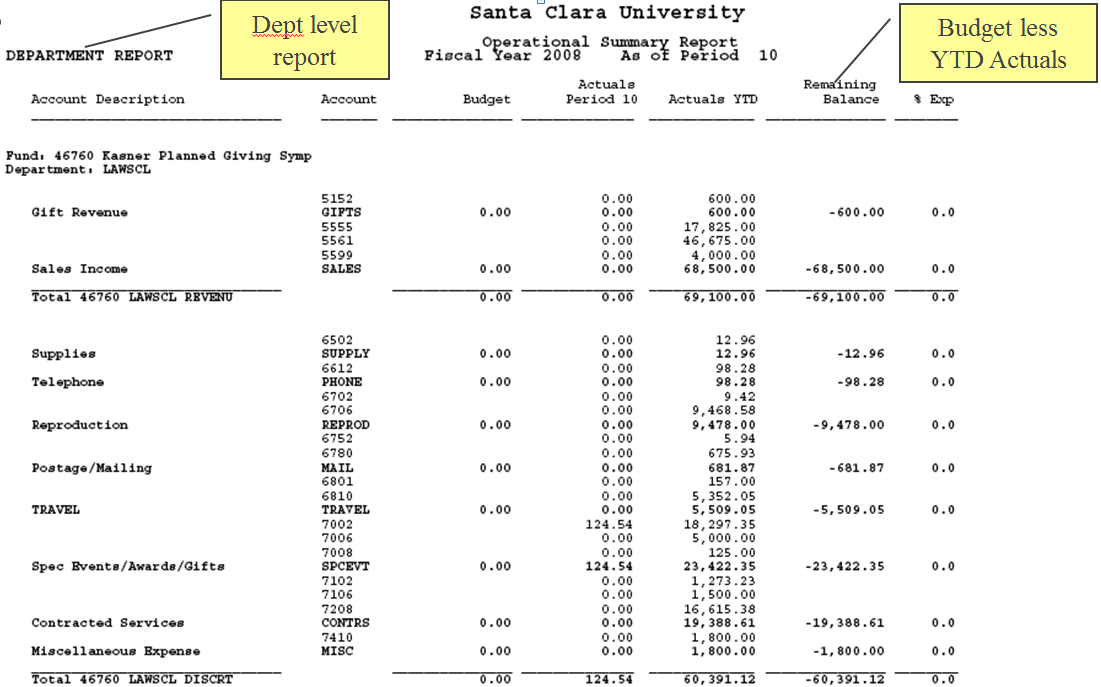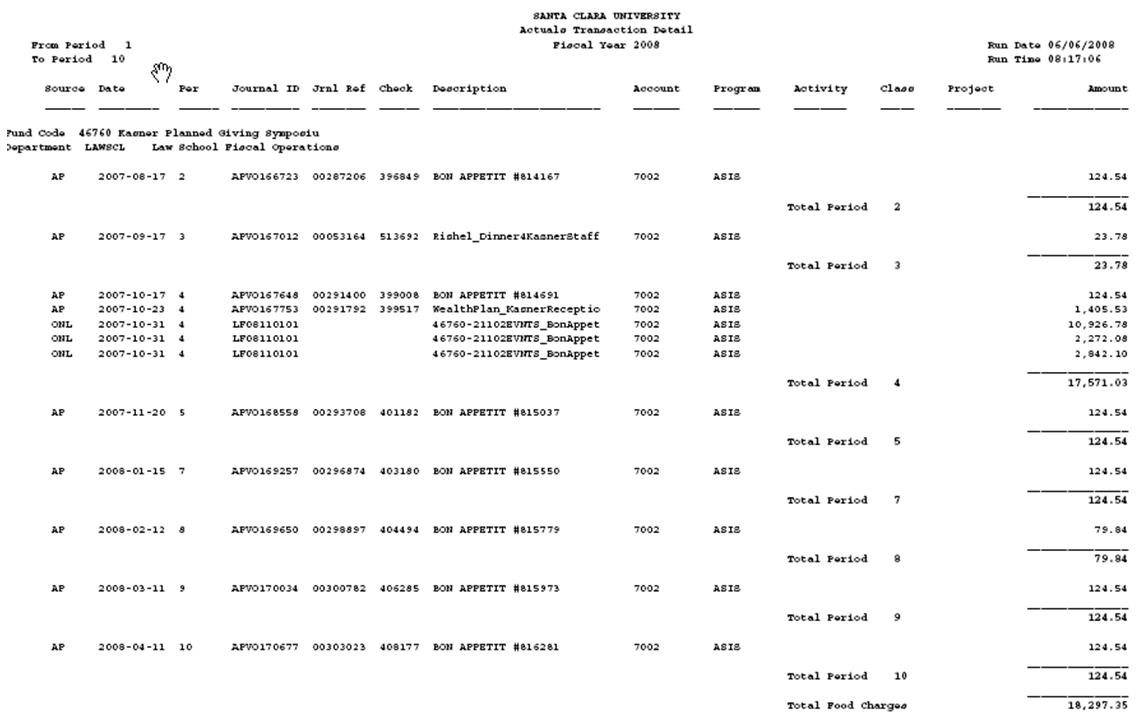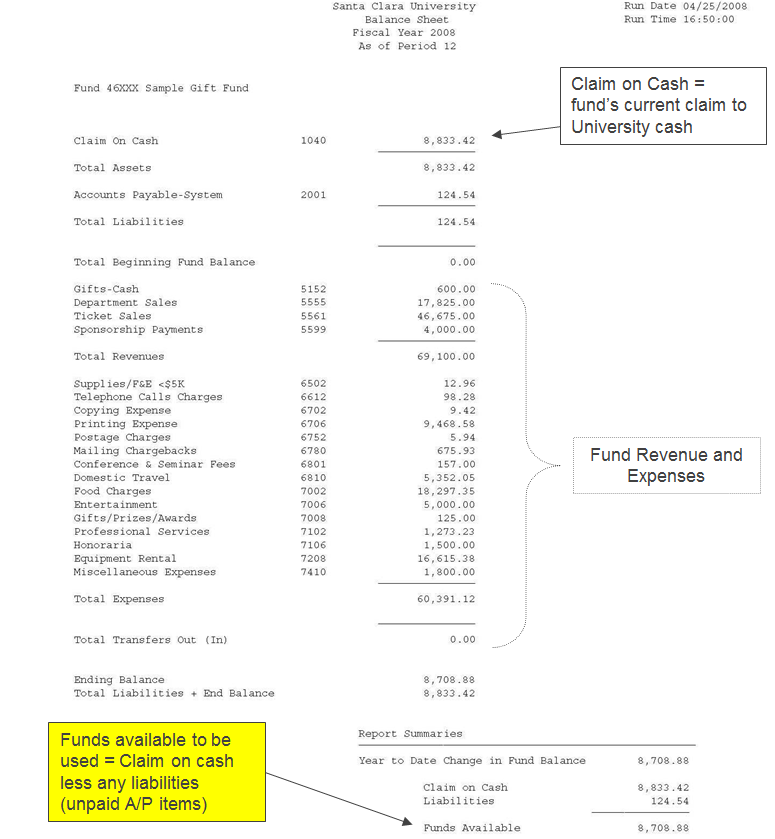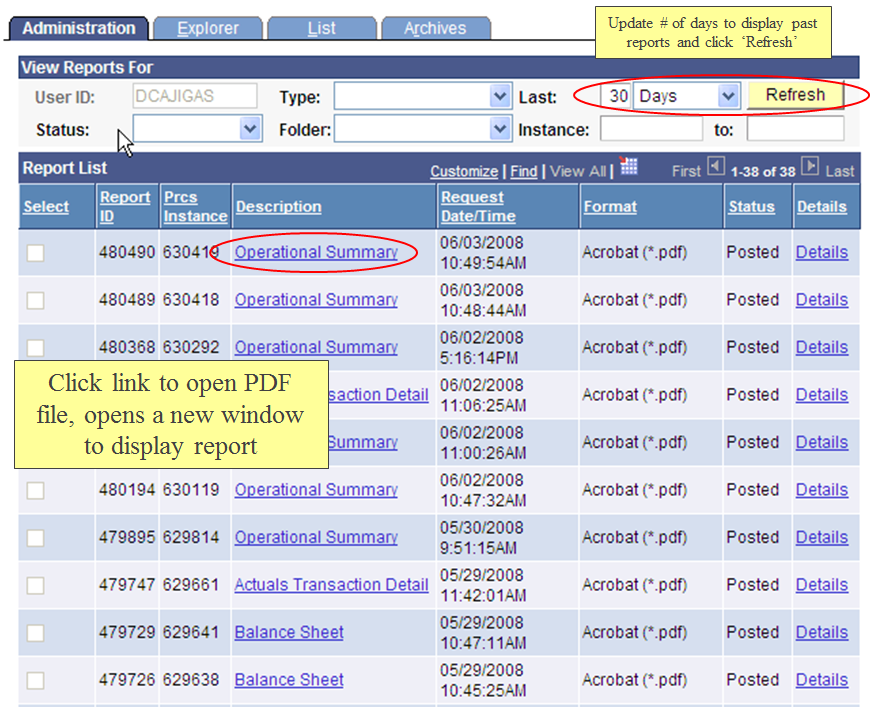PeopleSoft is our Financial System of record. To request access, please complete the PeopleSoft and CASHNet Account Request Form
- Provides a status of period and YTD activity versus budget
- Displays budget, current period transactions, YTD transactions and remaining balance amounts.
- Note the Remaining balance amounts shown are simply Budget amount less YTD transaction (expense/revenue)
- Remaining Balance amount is not the same as Fund Balance on Balance Sheet
- Report can be run at Department, Activity, Class levels.
- Report can be run for one fund or All Funds
- Can display detail transaction accounts or summary budget accounts
Operational Summary Report Guide
- Provides the detail (Source, date, Journal ID, description, etc.) for amounts shown on the Operational Summary
- Can run report for Expense, Revenue or specific transaction or budget accounts
- For example; run for periods 1-12 for budget account SUPPLY to get detail on supplies expenses for the year
- Can specify ‘All’ Activities / Classes or select specific value
- Check the ‘Show Transaction accounts’ to see more detail
- Source column indicates where transaction originated
- Description provides user-entered detail of transaction
- **Can be easily downloaded to a CSV format which includes the budget account account (see report guide below for instructions)**
Actuals Transaction Report Guide
- Used for reporting gift and other restricted fund balances as well as for closing designated and auxiliary funds at year end
- Should not be run for Education and General Fund (11001)
- Provides beginning fund balance
- Reports any assets (Pledge Receivables) or liabilities (Accounts Payable) outstanding as of report date
- Reports total YTD revenues and expenses
- Provides ending fund balance
- Most importantly provides "Funds Available" to be transferred or for use at bottom of report for the period specified
In addition to the Operational Summary, Actuals Transaction Detail, and Balance Sheet reports listed above, other standard reports available in PeopleSoft under the Santa Clara folder are :
Financials Management folder
–Project Summary - provides inception to date report for capital projects and grants. Contains budget, current month transactions, inception to date transactions, and remaining spending authority
–Purchase Order Report - line by line detail of purchase requisitions by department or project. Contains requisition number, purchase order number, voucher number, vendor ID, and amount
–Transaction Combos - provides a list of Fund, Department and/or Project combinations that have had transactions posted during the periodFinancials Management
Financial Administration folder
–Chartfield Combinations - report showing valid Fund-Department-Program combinations for a specific Fund number or Department IDFinancial Administration
–Speedtype Cross Reference - report showing Speedtype numbers and associated accounting distribution strings for a department
Additionally, customized nVision reports can be created as needed for budget managers. Please contact your Finance Representative or the University Budget Office for more information.
- Run Controls are necessary for running any standard PeopleSoft report
- Run controls save your report criteria
- Create a new run control by clicking ‘Add New Value’ tab
- Run control IDs need a unique name with no spaces
(Oper_Summ_CHEM or Oper_Summ_Activity)
-
Once setup then available to re-use or can modify as needed
-
Click ‘Search’ to display Run control IDs
-
Process instance shows report was submitted
-
When submitting; allow report to finish processing before submitting another using the same run control ID.
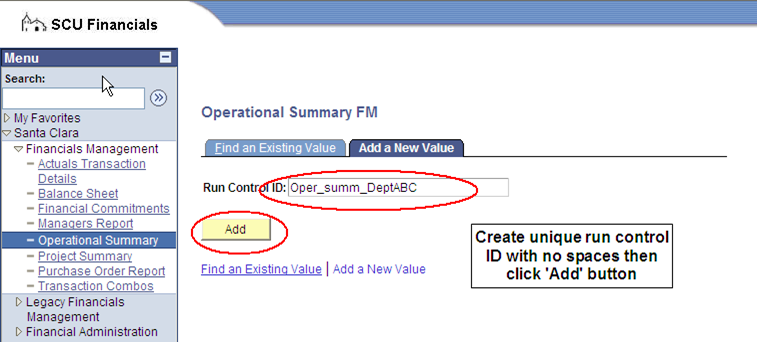
- Report Manager stores reports after the job has completed
- Link is available on the upper left next to the ‘Run’ button
- Report Manager is always available under the Reporting Tools link
- Click the Report Name under the Description column to open PDF file
- Can retrieve reports run in past 30 days by changing # of Days instead of re-running the report
- Click the Report Name under the Description column to open PDF file
Note: may need to fix ‘pop-up blocker’ to allow from financials.scu.edu
- Can retrieve reports run in past 30 days by changing # of Days instead of re-running the report