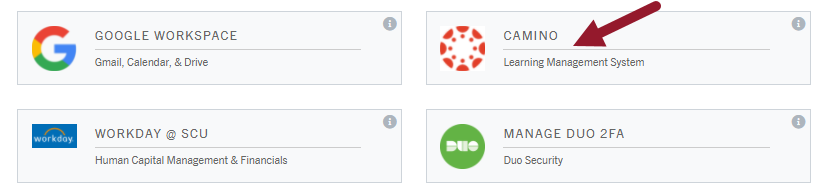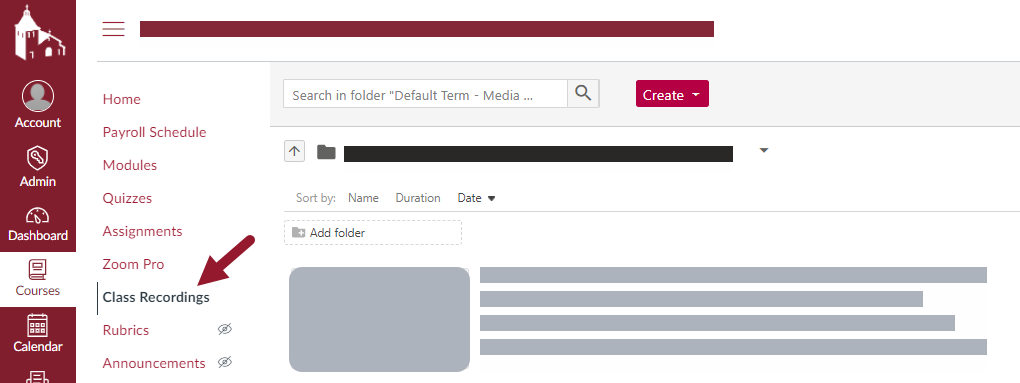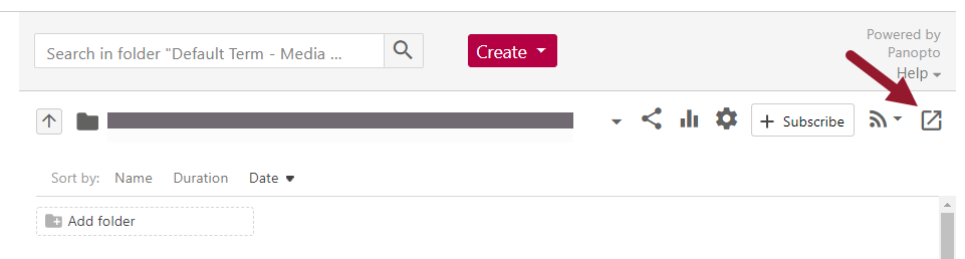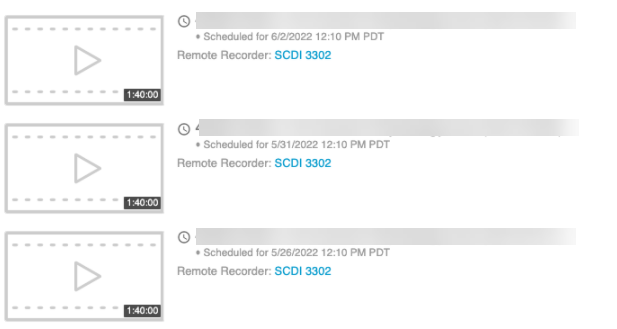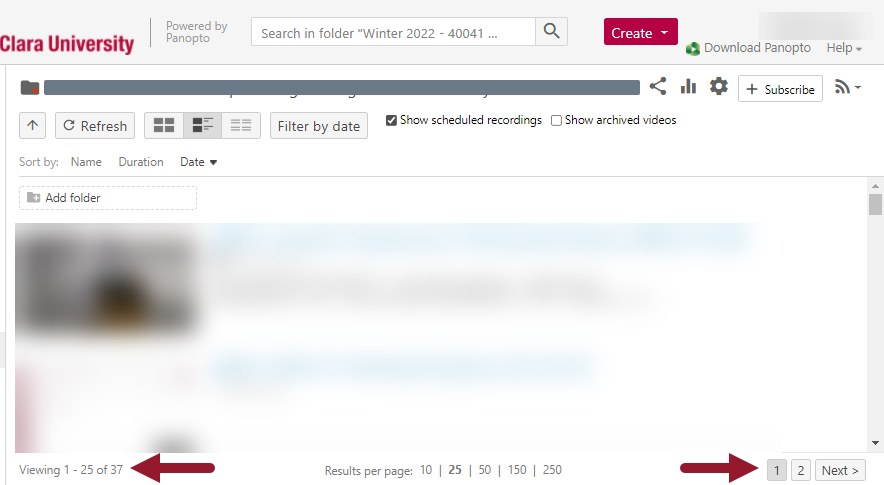Media Services schedules recurring lecture recordings for almost 600 classes each quarter.
It is recommend to double check and let us know if your recording schedule is different than what was requested, or if your classroom assignment changed since making the request.
|
1. Log in to the SCU Portal > Camino course tile > select your desired course. |
|
2. Click the Class Recordings tab on the left hand column.
|
|
3. In the upper right corner, click on the square icon with an arrow pointing out. This will open a new tab with your folder in Panopto (the software behind Class Recordings).
|
|
4. Check the Clock icon to show scheduled recordings
|
|
5. Scroll through and ensure that the dates, times, and recorder name match your class time and location.
|
|
Please note: there may be more than 1 page! Scroll all the way down and click next page or adjust results per page to see more. Email Media Services with your 5 digit course number if you see any scheduling errors.
|