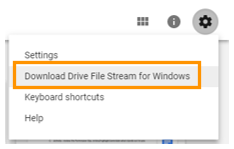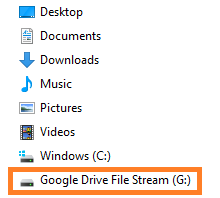Follow the steps below to install and access Google Drive File Stream on a Windows machine:
Install
- Do you currently have Google Drive Sync installed? If the answer is yes, go to step 2. If the answer is no, skip step 2 and go to step 3.
- Uninstall Google Drive Sync.
- Open Google Drive and select "Download Drive File Stream for Windows" under Settings.
- Select the "Download for Windows" blue button.
- The DriveFileStream.exe is now in Downloads and can be used to install File Stream. Execute (Open) the file.
- Sign in to Google Drive.
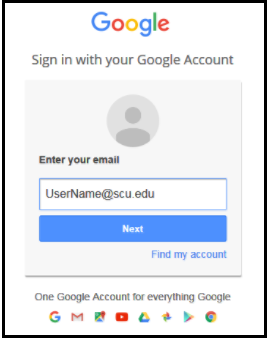
- Allow Drive File Stream to use the information listed.
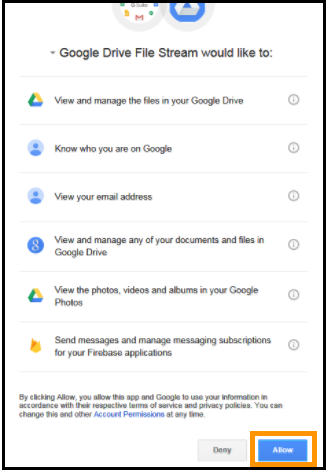
- The process should take a couple of minutes, and you have successfully installed Google Drive File Stream.
Access
You can access File Stream from the Task Bar or inside the Windows File Explorer.
Launch from the Task Bar
Launch from File Explorer
Working offline
File Stream allows end users to work offline. To work offline right mouse click on a folder or file and select Drive File Stream, Available Offline.
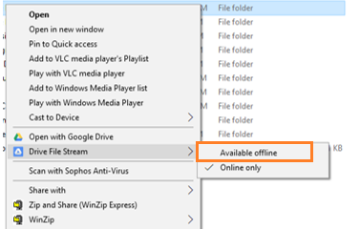
Complete instructions can be found under Google Drive Help - Use work or school files on your computer with Drive File Stream.