Control access to your Panopto videos
You can control who can view each video you own.
To modify a video's share settings, hover over the video to reveal the recording setting buttons. click the Share button.
![]()
To determine who should have access to your file, we recommend selecting one of these three settings:
- Specific people
only specific viewer you added to the list below will be able to view your file - Anyone at your organization with the link
video will be unlisted and not searchable; but viewer with scu affiliated status given this link will be able to open and view the content. - Anyone with the link
video will be unlisted and not searchable; but any viewer given this link will be able to open and view the content.
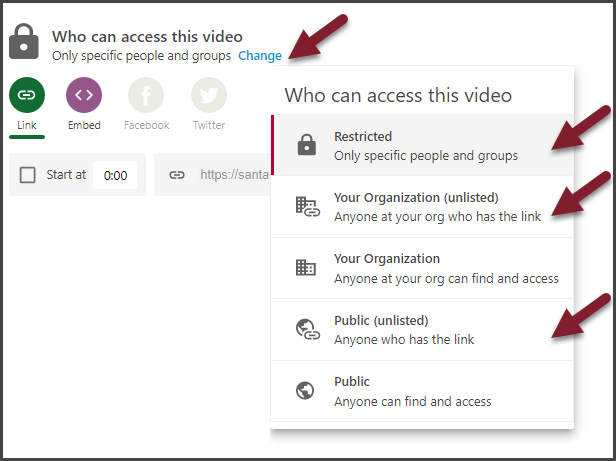
If you select share with Specific people, you can then enter the persons email address in the Invite people field and they will receive a link to the recording.

Control access to an entire folder
Click on the buttons below to see the two different methods of controlling access.