Zoom now allows the option of creating self-assigning breakout rooms, meaning that the host creates the appropriate number of breakout rooms, opens the rooms, and then the participants select which room to move to. They may also move freely between the rooms as needed. This method will support students meeting in the same small groups throughout the quarter.
Choose your role below to learn more about hosting and participating in self-assigning breakout rooms.
Host
- Click on the breakout room tile in the meeting control toolbar and select let participants choose room.
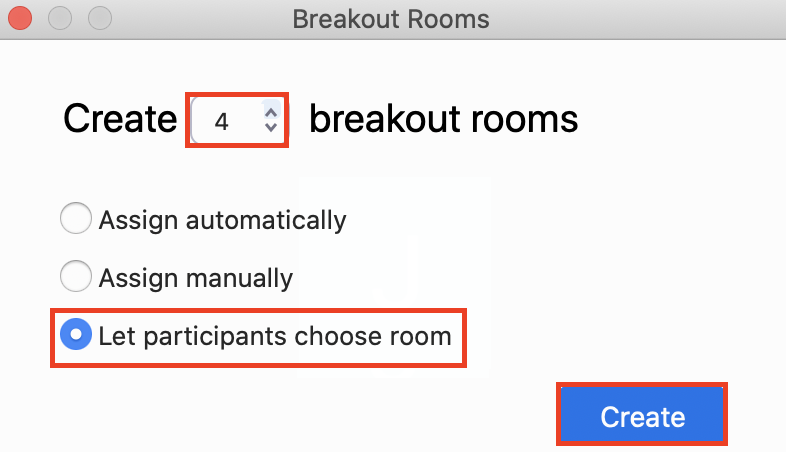
- Here you can specify many different settings.
- Rename the room
- Delete the room
- Set additional breakout room options. See step 3.
- Add a room
- Open all rooms for participants to select.
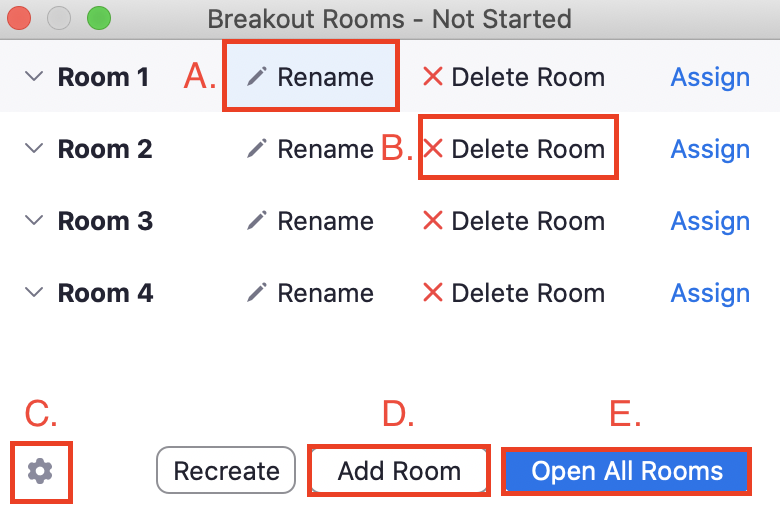
- Review breakout room options by clicking on the cog wheel (or Options) in the bottom left corner. Leave the top option, "Allow participants to choose room" checked. You may customize the remaining options.
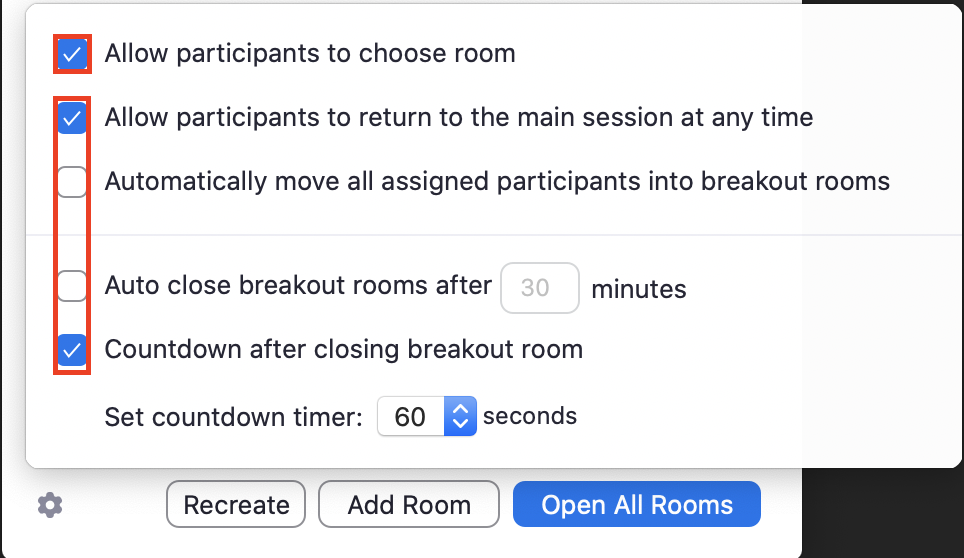
- Open all rooms in the bottom right corner. Now students will see the breakout room button and click on it.
- Students select which breakout room to enter. You may also move people as needed.
- As the host or co-host, you can broadcast messages to all breakout rooms. You can also enter any breakout room you want by hovering over the number to the right of the breakout room and selecting Join. To end breakout rooms, select close all rooms.
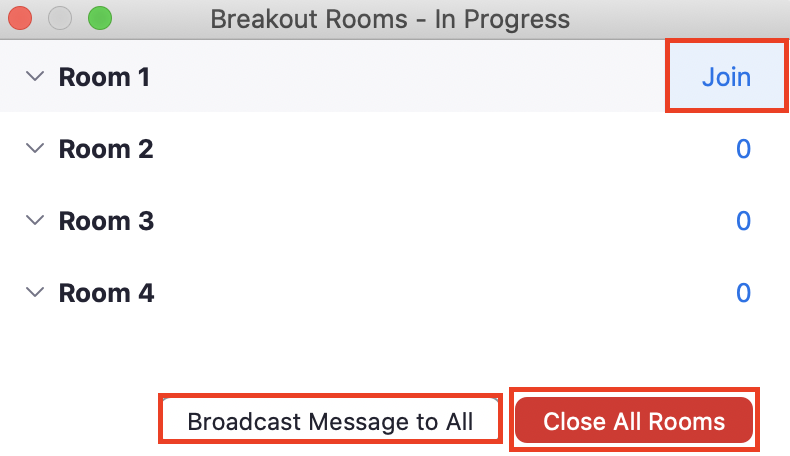
Participant
- Once the host opens breakout rooms, you will see the Breakout Room tile appear on your meeting control toolbar. Click on this tile to see the list of breakout rooms.
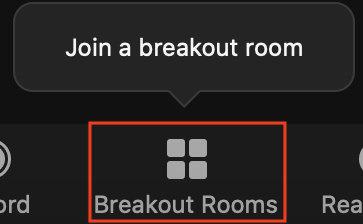
- Hover over the number of participants on the righthand side and select Join next to the room you would like to join.
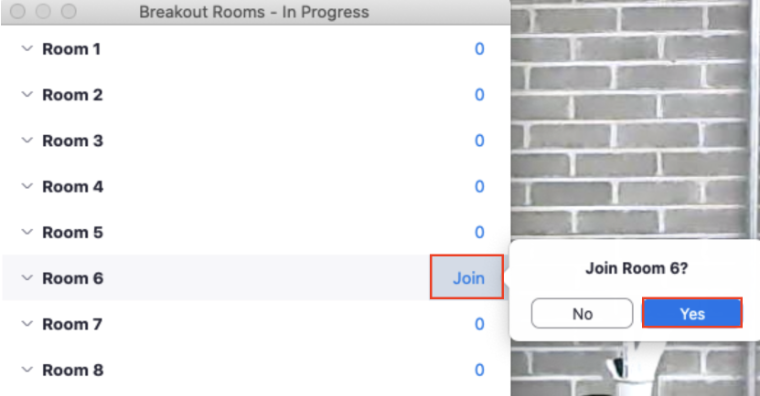
- Participate in your breakout rooms. If the meeting host designates, you may move between breakout rooms following steps 1 and 2.
- Once the host closes breakout rooms, you will automatically return to the main room.