Recording Active Speaker and Shared Screen Separately
If selected this is the default format to import into Panopto
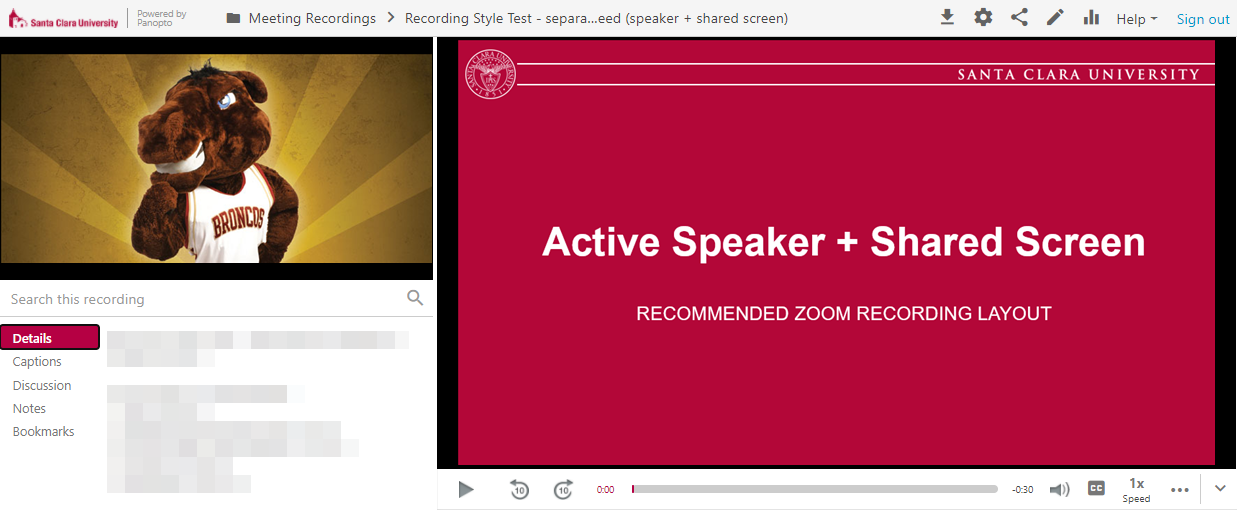
- Active speaker always show in camera view (default smaller window)
- Shared content always show in main content view (default bigger window)
- When not sharing content only the active speaker view will be captured in the large single window format.
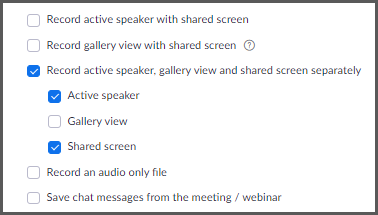
Record Active Speaker with Shared Screen in the same Window
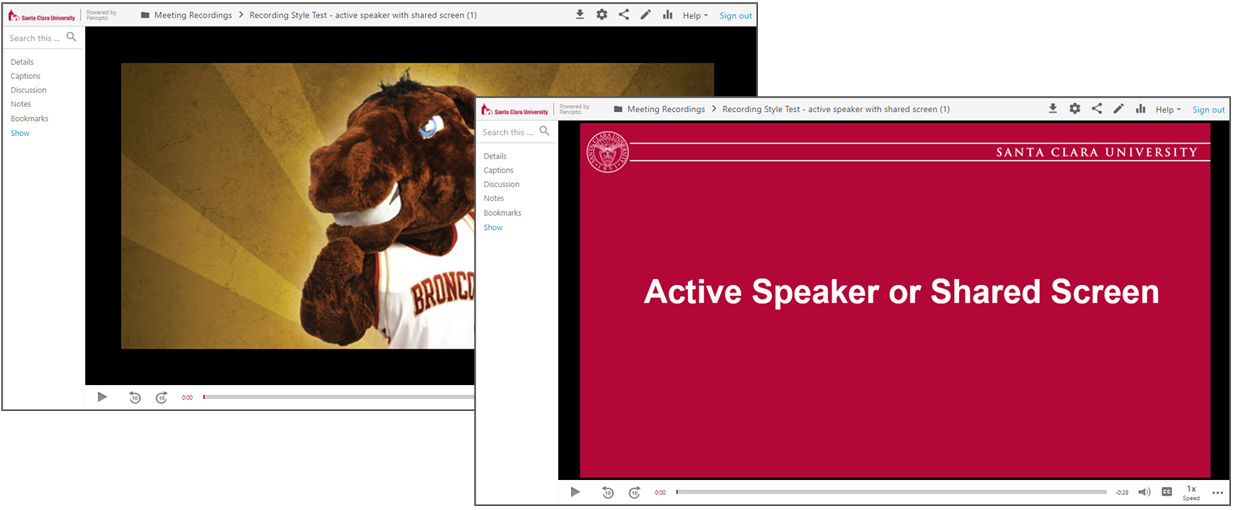
- Only one screen is recorded the entire time.
- When not sharing screen, the video of the person talking will be captured
- When sharing, no other video will be captured
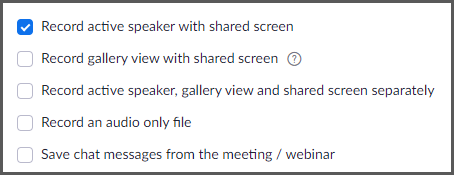
Record Gallery View with Shared Screen in the same Window
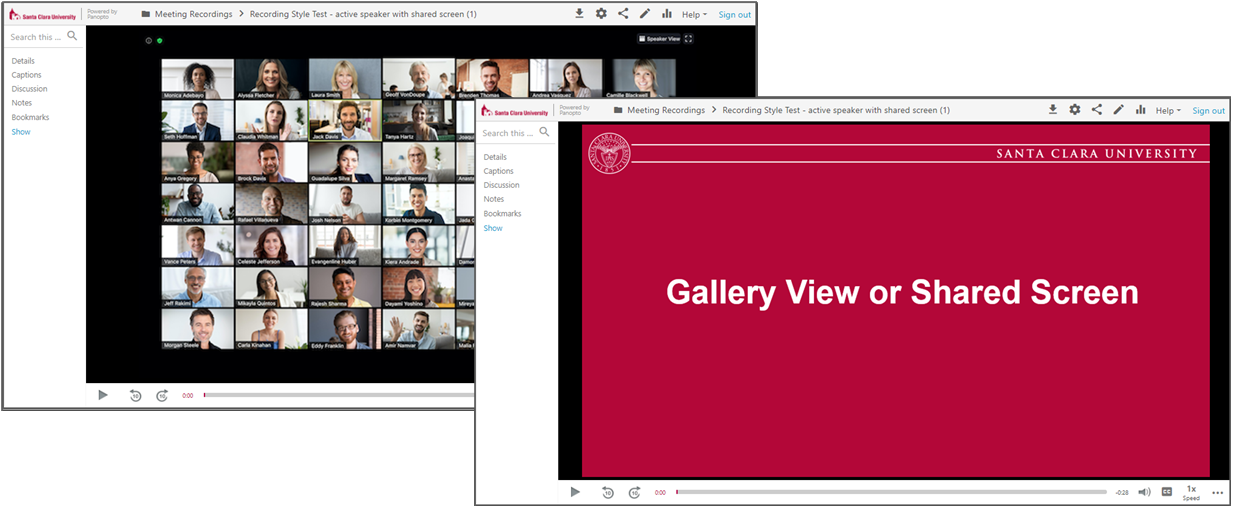
- Only one screen is recorded the entire time.
- When not sharing screen, the video of the gallery view will be captured
- Only the active gallery view page is recording
- When sharing, no other video will be captured
- If the host is the only sharing video, the recorded format will default to Speaker view with shared screen.
- Participants who do not have camera turned on will not be recorded.
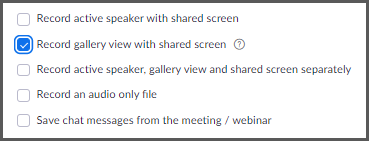
Additional Settings
|
There are additional settings you can toggle to customize your meeting recordings.
|
|
Save chat messages from the meeting / webinar
|
|
Add a timestamp to the recording Actual meeting date and time will be embedded to the bottom right corner of the video in the recording
|
|
Display participants' names in the recording The participant's name will be added to the bottom left corner of the video in the recording
|
|
Record thumbnails when sharing
|
|
Optimize the recording for 3rd party video editor
|
|
Audio transcript We recommend turning this feature on Provide computer generated captions for Zoom & Panopto. File is saved in simple text format and can be edited
|
|
Save poll results shared during the meeting/webinar We recommend turning this feature off The window showing the poll result shared in class will be included in the video recording. This is different than the poll report in CSV file that can be downlaoded after the meeting ends.
|
For training on advanced features and troubleshooting, please contact Media Services.






