Students are personally responsible for knowing all the academic regulations affecting their program of study and for completing all degree requirements as set forth by the University, College or School, and academic department(s). Failure to understand these regulations and requirements does not relieve them of this responsibility.
The degree audit report is an unofficial advising report designed to assist students and advisors in tracking students degree progress. University Core, College/School Core, major, and minor requirements are based upon the bulletin in effect when they entered SCU.
What is the Degree Audit Report?
The degree audit report is an unofficial advising tool for students and their advisors. It lists all requirements that students are required to complete under their current program of study. This includes:
- Undergraduate University Core Curriculum Requirements (including total units, total upper division units, and cumulative GPA)
- Graduate Program Requirements
- College/School Requirements
- Major and Minor Requirements (including your GPA for the major and minor)
- A list of all courses in progress and those for which you have received an I or NR grade or W (Undergraduate only)
**Please note: Not all graduate programs have degree audit reports. Please contact your department for more information**
Where can I find my Advisee’s Degree Audit Report? How do I see the requirements that are unsatisfied?
You can find your advisee’s degree audit report in your eCampus account. Click on the Faculty & Advisor Center tile:
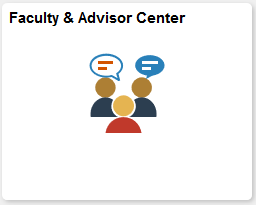
On the left-hand menu, under Advisor Center, click on Advisee Student Center tab:
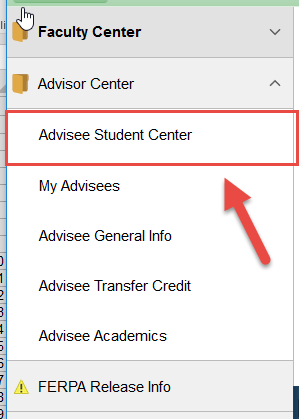
Follows the steps below to run the degree audit:
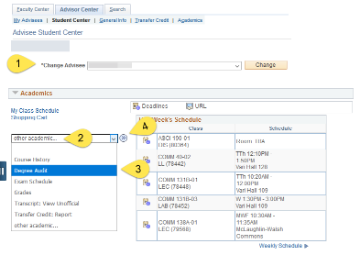
- Choose the Advisee and click change
- Click on Other Academics to see the drop down menu
- Choose Degree Audit from the menu
- Click the double arrow to run the Degree Audit (Please note this may take a minute to run).
On first view, only the requirements that are unsatisfied will be expanded. Requirements that are collapsed are satisfied.
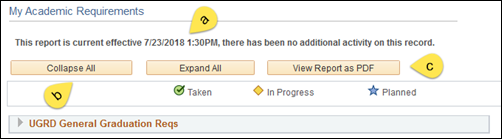

- Date of last report
- Collapse and Expand all of the Requirements
- View Report as PDF (see below for more explanation)
- Unsatisfied requirement
- Satisfied requirement (to see more details, such as how this requirement was fulfilled, click the arrow to expand)
There is also a printable version of the degree audit report. Click the “View Report as PDF” on the right hand side at the top of degree audit report. This will open a new tab with a PDF version of your degree audit. This is the only version that is easily printable.
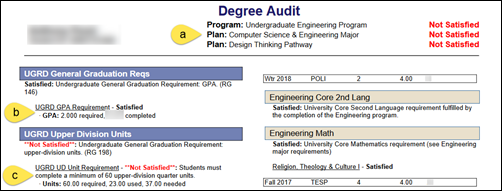
- Academic program, majors, minors, and pathways
- Satisfied requirement
- Unsatisfied requirement and details of requirement
If you scroll to the bottom of the report, you will see the advisee's full course history:
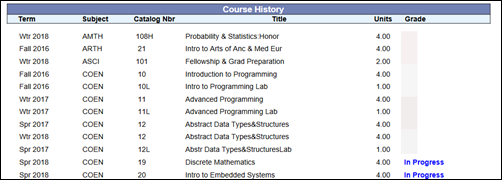
Advance Placement Test or Transferred course credits
If your advisee has satisfied a requirement by either AP test credit or Transfer credit, it will be included in their report. Test and Transfer credit is listed as “CR” in the grade column on both the Degree Audit Report and the PDF version.
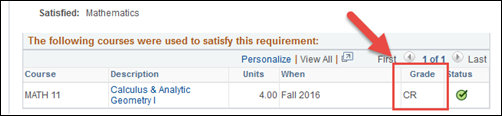
To determine if your advisee's credit is test or transfer credit, click on the “View Transfer Credit Report” tab on left hand menu.
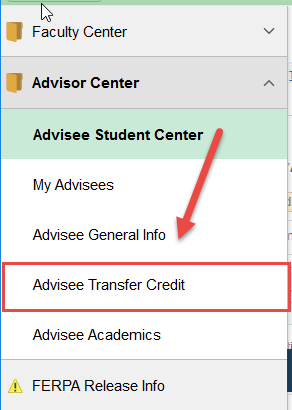
Department or Core Curriculum course substitutions, waivers and exceptions
Substitutions, waivers and exceptions will appear on the degree audit if the department or Core Curriculum Committee has notified the Office of the Registrar. The course substitution, waiver or exception is entered into your advisee's degree audit report by the Office of the Registrar staff. If your advisee has been given a requirement exception, substitution or waiver that does not appear on their degree audit report, contact the department or Core Curriculum Committee Chairperson and ask that it be reported to the Office of the Registrar.