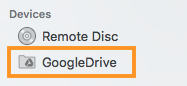Follow the steps below to install and access Google Drive File Stream on a Mac:
Install
- Do you currently have Google Drive Sync installed? If the answer is yes, go to step 2. If the answer is no, skip step 2 and go to step 3.
- Uninstall Google Drive Sync.
- Open Google Drive and select "Download Drive File Stream for Mac" under Settings.
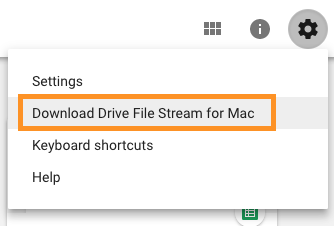
- Select the "Download for Mac" blue button.
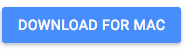
- The DriveFileStream.dmg is now in Downloads and can be used to install File Stream. Execute (Open) the file.
- Sign in to Google Drive.
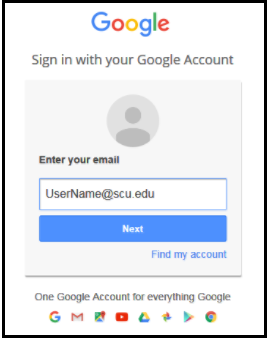
- Allow Drive File Stream to use the information listed.
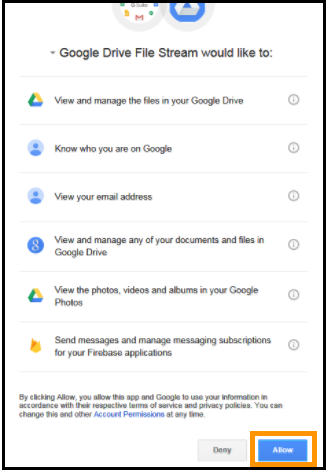
- The process should take a couple of minutes, and you have successfully installed Google Drive File Stream.
Access
You can access File Stream from the Menu Bar or inside the Finder window.
Launch from the Menu Bar
Launch from the Finder window under Devices
Working offline
File Stream allows end users to work offline. To work offline right mouse click on a folder or file and select Drive File Stream, Available Offline.
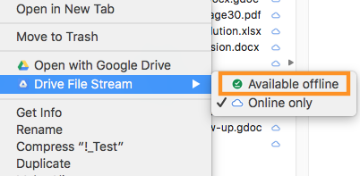
Complete instructions can be found under Google Drive Help - Use work or school files on your computer with Drive File Stream.