Meetings scheduled using Google Calendar or within the Camino course site can be edited via Zoom website or Zoom desktop client.
Visit https://scu.zoom.us and sign in with your SCU credential.

Select Meetings tab on the left panel.
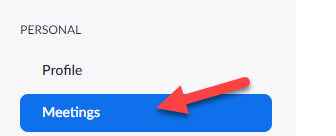
Locate the meeting you would like to view or make changes to and click the Topic.

In this view you will be able to review the meeting details, including:
- Meeting ID
- Meeting password
- Copy Meeting Invitation
- Additional Meeting options
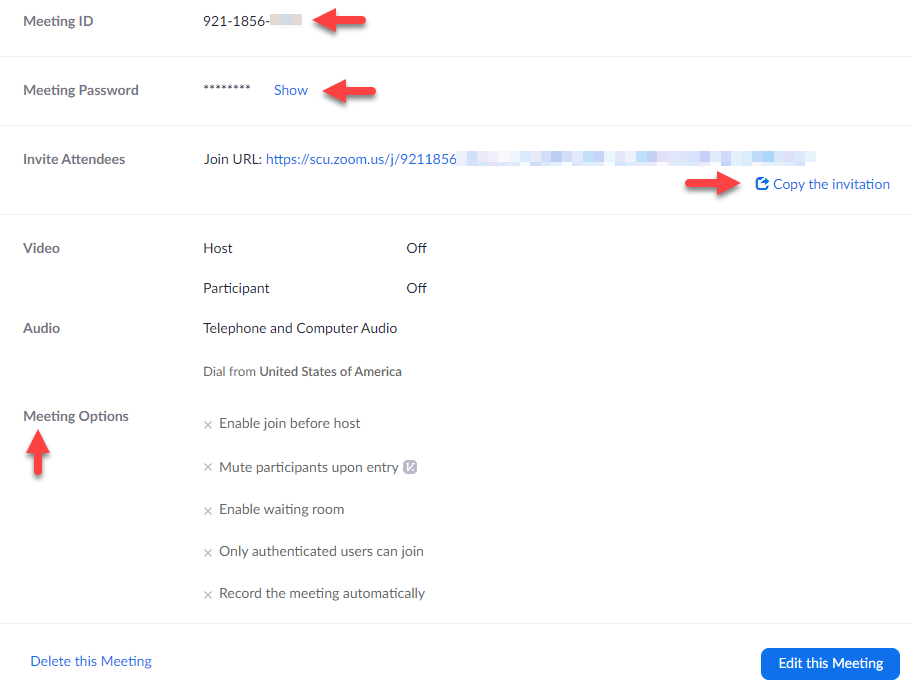
If you need to edit this meeting, click on the blue “Edit this Meeting” located at the bottom of the screen. If your meeting is recurring, you may be given the option to edit only this particular date, or all future meetings.
(Please note: some features may be not editable for just one of the entire set meetings. If the option you want to change is greyed out, try editing the entire series.)
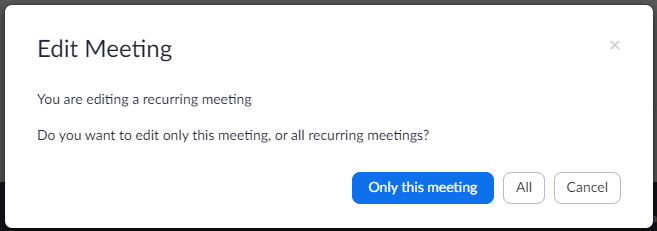
Open Zoom desktop client and log in if prompted
Select the meeting you’d like to make changes to. You will be able to review the following meeting details:
- Meeting ID
- Copy Meeting Invitation
To see additional settings such as meeting password or make changes to meeting options, click Edit.
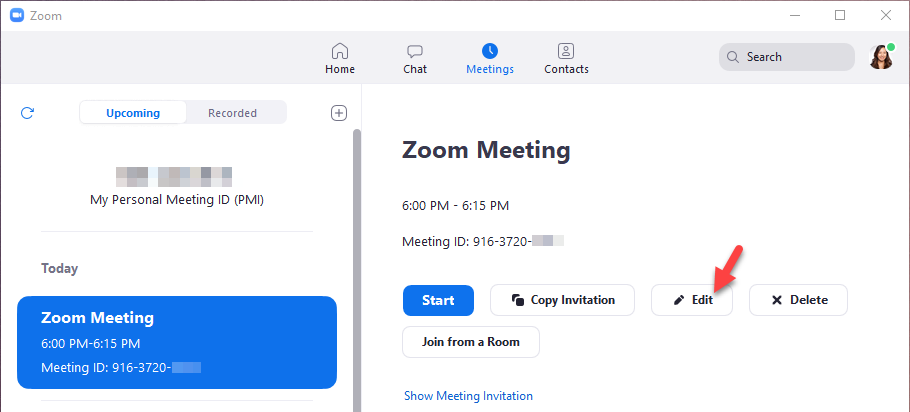
In the Edit Meeting view you will be able to review and adjust additional settings, such as
- Edit meeting start time and adjust meeting length
- Add or change meeting password
- Change video and audio setting

Click Advanced Options to see more.

Creating Pre-assigned breakout rooms and Polls can only be done on Zoom website, please follow the Zoom website instruction in this page for more information.
For training on advanced features and troubleshooting, please contact Media Services.