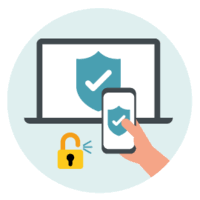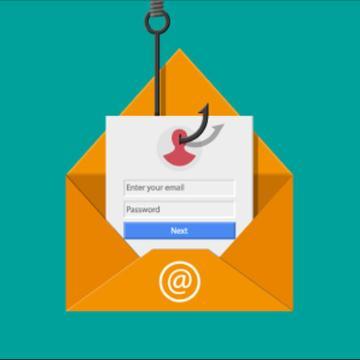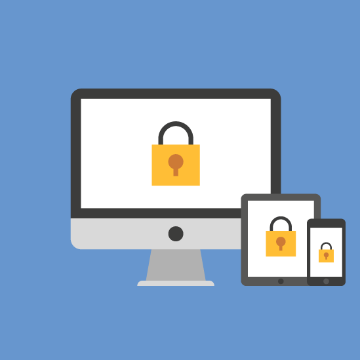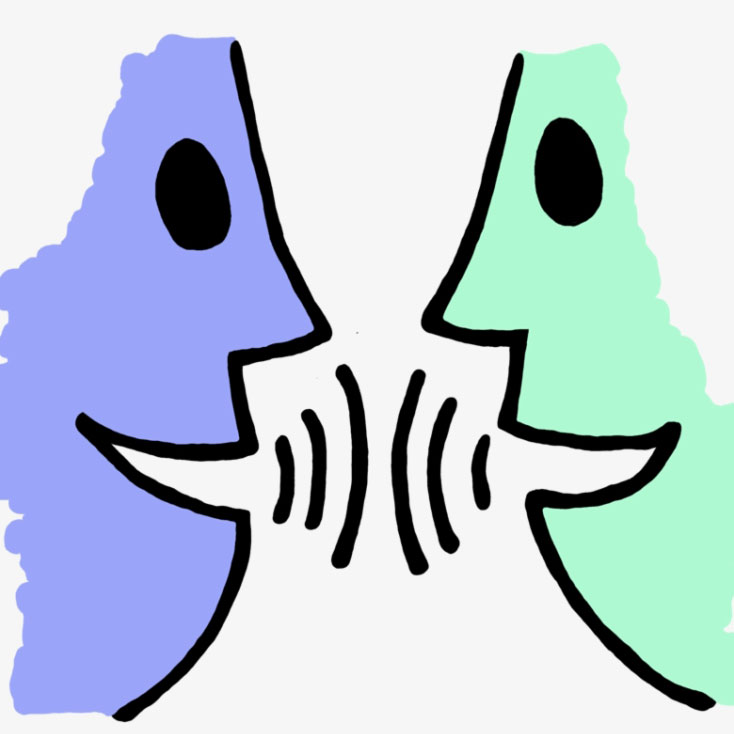5 Tips to protect yourself from potential cyber threats at work and at home
The Department of Justice (DOJ) is focused on how to "out-innovate a constantly evolving cyber threat", but they are focused on global security. The DOJ warns companies that they need to make "shoring up" cybersecurity a top priority.
Cybersafety starts with each one of us. It is our responsibility to keep our information safe both at work and at home. Below are five tips to get you started. Don't try and tackle these all at one time, it can feel overwhelming. Set goals with specific deadlines for you (and your family) to complete an audit and take the necessary actions to protect yourself from potential cyber threats.
#1 - Use Two Factor Authentication (2FA) on every account that supports it
Multi-Factor Authentication (MFA) is the most important component in protecting accounts. It is critical to have MFA on personal email, financial, and social media accounts (note: it is still possible to be tricked, so don't approve MFA prompts you didn't generate immediately prior to receiving the message.
Duo 2FA provides an added level of security for campus systems. However, its effectiveness depends on you. If you receive an unexpected Duo authentication via Push, Phone call, or SMS, your password is probably compromised. If this happens, change your SCU password immediately and notify the Information Security team at iso@scu.edu.
#2 - Update your Passwords
When was the last time you updated your password? Is it easy to guess, like “GoBroncos23”? Do you use the same or similar passwords for multiple accounts? Change them! We recommend everyone create a unique and long password (we recommend 16 character passwords) for every account, and use a password manager to store them. Password managers make it easy to access your passwords on different devices by remembering one master password. 1Password and KeePass are good password managers.
#3 - Be aware of phishing attempts
Be vigilant with emails containing links or attachments, particularly from sources you don’t recognize or commonly interact with. Verify strange or unexpected requests from people you know using an alternative contact method such as a phone call. If you receive a suspicious email, you can forward it to iso@scu.edu for review. Also be wary of links in social media posts and text messages from unknown or unconfirmed sources. Many banks have a specific section of their website dedicated to known phishing schemes, so check it out in advance.
#4 - Install software updates for improved device security
Install software and security updates on your devices as soon as they become available. Most updates on university computers are automatically managed by BigFix, but if you have installed non-standard applications, you may need to update them yourself. Update your personal computers regularly, turn on automatic updates where possible, and don’t forget about your phones! If you use end-of-life devices that no longer receive updates (such as older Android and Apple phones, or Windows 7 computers) we strongly recommend you replace them ASAP. In any case, these end-of-life devices should never be used to connect to SCU network resources.
#5 - Use antivirus software
All university owned computers should already have SentinelOne in place. Faculty, staff, and students should use antivirus software on personal computers. SentinelOne, Bitdefender, Microsoft Security, and Avast are recommended options. Open your antivirus software to make sure it is up-to-date and that your computer is protected.
Have questions? Feel free to talk to someone.
Sometimes we procrastinate so long on unfriendly tasks it feels like we are too far behind and don't know where to start. If you have questions, we are all here to help you. Feel free to reach out to:
- Technology Training at technologytraining@scu.edu
- Information Security at iso@scu.edu