Welcome to Santa Clara University!
The Technology for Academic Success Series is intended to get you up and running on the technologies that will be used during your academic career at Santa Clara University. This will be a phased rollout, Phase I to IV.
Phase I - May 2, 2024

Learn how to claim your SCU Username.

SCU's central location for Single Sign-on applications.

Secure your account from remote attackers with this extra layer of protection. This is required for Google Workspace, Workday, and Microsoft 365.
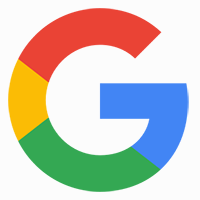
An integrated workspace including: Gmail, Calendar, Meet, Docs, and Chat.

ALEKS - Calculus Readiness Exam
If you plan to take Calculus at SCU, you need to take the Calculus Readiness Exam in ALEKS®. To access ALEKS® click on the tile in MySCU Portal.
Phase II - June 7, 2024

This process is intended for students who want/need to take a language course at SCU. All students must complete the Language Placement Process prior to taking their first language course at SCU. This process will identify the course(s) for you to take here at SCU.
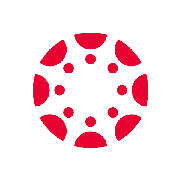
Camino - Course Management System
SCUs Learning Management System is Camino. Faculty and students use Camino to manage course materials, easily communicate, post course materials, submit assignments, view grades, etc. You now have access to the Technology for Academic Success Course and the College 2024 Enrollment and Academic Success Course.
Phase III - June 18, 2024
Access Workday through MySCU Portal (this will require DUO 2-Factor Authentication). During the onboarding process you can access tasks in the Awaiting Your Action preview box or the Inbox icon on the home screen. Use the New Student Onboarding Training Guide for assistance.
Complete the following onboarding tasks in Workday:
- Annual Online Agreement
- Manage My Privacy Settings
- Review My Personal Information
- My Home Contact Information
- Review My Friends and Family
- FERPA Release
- Review/Acknowledge Bulletin
- Make My Federal Student Aid Authorizations
- Consent to Receive Form 1098 Electronically
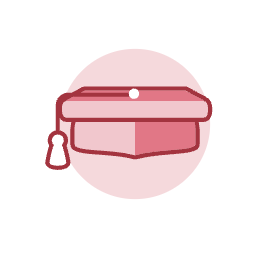
In Workday Academics you will find the tools for registration activity, viewing your academic record, and academic advising.
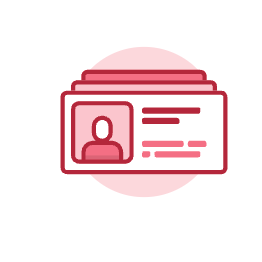
In Workday Personal Information you can view and change addresses, phone numbers, emails, and emergency contact contact information.
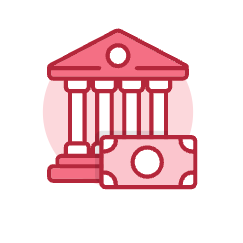
In Workday Finances you can view your account activity, make a payment, and view/accept/decline your financial aid.
Phase IV - Coming soon

Santa Clara University Mobile - Use SCU Mobile year round. Popular items include class schedules, room reservations, visitor guide (which has on-campus dining), library hours, laundry app, and more.