The guides below provide information for how to manage Username and Password for the Alumni Email service. If you have any questions after going through the guides, please send an email to scualumniemail@scu.edu.
Starting with the Class of 2024, graduating students are no longer automatically rolled into the Alumni Email service; all alumni are welcome to request an Alumni Email account.
Password recovery options are used if you forget the password for your SCU Alumni Email account. This is the non-SCU email address, and optionally a mobile phone number, that will be used to help you reset your password -- without having to call in for help.
To view and manage the password-recovery options for your SCU Alumni Email account:
- Start at the Alumni Email password-recovery options page. Login with your SCU Username and password.
- The Profile Details page will show your name, SCU Alumni Email address, and your password-recovery options.
- To modify your password-recovery options, click on Edit Profile.
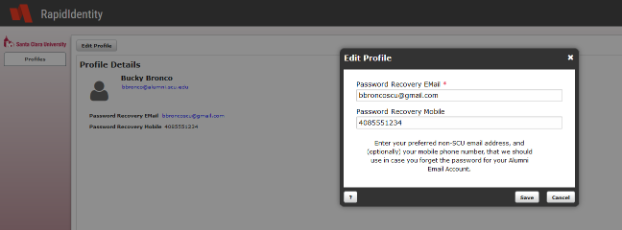
This process is designed for Alumni. Students can set their non-SCU email address and mobile phone number in eCampus. Faculty and staff can set their non-SCU email address and mobile phone number in Workday.
- Start at the Alumni Email password-reset page. Login with your SCU Username and password.
- The Profile Details page will show your name, SCU Alumni Email address, and your password-recovery options.
- To change your password, click on Change Password.
- Enter your existing password when prompted, then enter a new password that meets the requirements listed. Re-enter your new password to confirm it, then click Save.
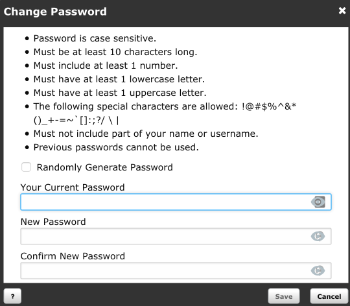
- Start at the password-recovery page. Enter your SCU Alumni Email account (e.g., if your email address is bbronco@alumni.scu.edu, enter bbronco), then click Submit.
- Select your preferred password-recovery method (mobile phone or non-SCU email address). You will receive a message that contains a PIN and detailed instructions for resetting your password. This PIN will expire after 30 minutes, so be sure to reset your password as soon as you receive the message.
- You will be prompted create a new password. Enter a new password that that meets the requirements listed. Re-enter your new password to confirm it, then click Next. Continue to follow the instructions until your password-reset is complete.
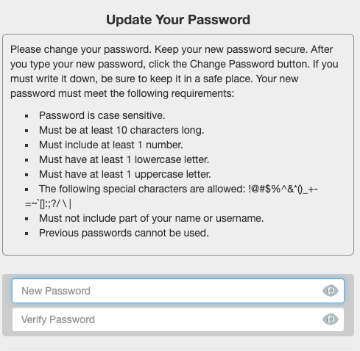
If you have forgotten your SCU password and need to have it reset, you may contact the Technology Help Desk at 408-554-5700.
What you’ll need:
To reset your password over the phone, we will need your full name, your SCU Alumni email address, and your personal email address and/or mobile number to verify your identity. Once we verify your identity, we will send a random generated password to your personal email or mobile number.
----------------------------
Once the Technology Help Desk resets your password, you will be directed to log into the password management site.
1. Open a browser and go to https://idapor.scu.edu
2. Login with your SCU Username credentials and the *temporary* password asigned to you by the Technology Help Desk. You will then see a message just below your login indicating you must update your password. Click the link CLICK HERE to change your password.
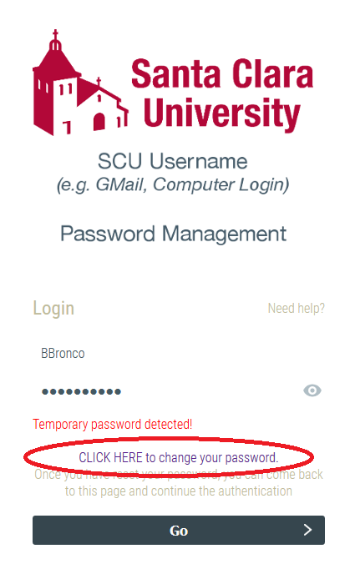
3. A new tab will open where you can enter your new password. Please follow the requirements and click Next when you are done.
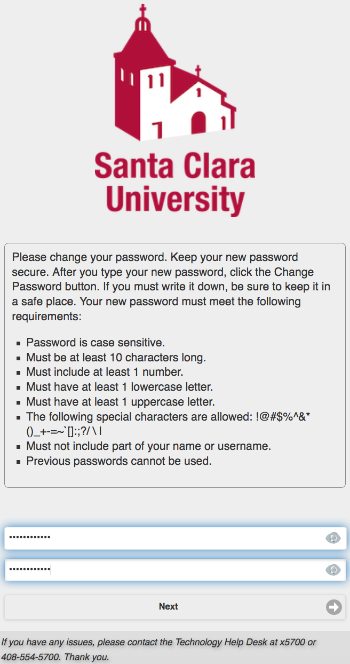
4. You will see a message that your password was successfully changed. You can now close this browser tab.
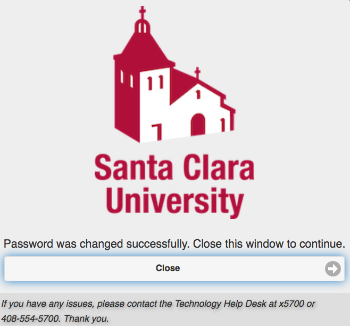
5. Test login (with your new password), by accessing MySCU Portal at scu.edu/login
The username part of your email address doesn't change when your account "graduates" from an SCU student account to an alumni account.
So, if your student email address was bbronco@scu.edu, then your alumni email address will be bbronco@alumni.scu.edu.
If you don't remember your SCU Username, please contact the Alumni Office at alumupdate@scu.edu.
IMAP and POP are intentionally off for Santa Clara University Alumni Accounts (see Google Announcement about changes which will lead to end-users using OAuth).
Using Apple Mail (*)(**)(***)(****)
- Open Mail and go to Mail, Accounts. Select Google from the provider dialog box.

- Select the account you want to add to Mail or select "Use another account" to add the Santa Clara University Alumni account.

- The login and password are required.

- Once successfully logged in, emails will start loading into the Inbox.

(*) We recommend using Gmail in a browser on a Mac and using the Gmail App on a iPhone to access Santa Clara University Alumni email accounts.
(**) Mac OS must be 12 (Monterey) or higher
(***) If you already have your SCU Alumni Account added to Mail, remove it before adding it again. Now that IMAP/POP are not available, you need to remove, then add your account again.
(****) If you chose the option to remove the Santa Clara University email copy (a setting in Gmail), you will lose historical emails.