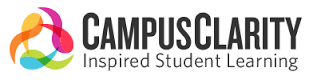
Think About It, by Campus Clarity, is a web-based sexual assault prevention and alcohol abuse awareness program. This program will help students make informed decisions regarding alcohol use, empower students to intervene and prevent sexual violence, and give students the tools to address to peers' risky behavior. Think About It will provide students with the information they need to navigate affirmative consent, healthy relationships, and effective communication.
For frequently asked questions (FAQ's) please use the drop-down buttons below.
Your web browser may have stored an error, so in order to proceed you may need to clear your browser's cache, then close/reopen your browser before continuing the course. If you need assistance clearing your browser's cache please consult the article below or give us a call at the number below and we will be glad to walk you through it: How to clear the cache in your Desktop Browser.
After clearing the cache please then close all instances of the browser down, then re-open it and try the course again. This should help the course run more efficiently. Please also make sure pop-up blockers are off and 3rd party cookies are enabled. There are some instances in which a wireless connection can also result in sporadic interruptions to the course. Using a wired connection can help in these situations.
Please go to www.campusclarity.com and click "Login to Training" to begin the registration process. You must use your SCU email address to register.
If a video in your course is not loading:
1. Check to see if accessibility mode is turned on. Accessibility mode is a feature for users with hearing or sight impairments to use alongside an additional reader program. This may affect how videos play. If accessibility mode is turned on and you are not using a reader program, please turn it off, exit the course, and go back in.
2. If it is a flash course, make sure you have Adobe Flash Player program installed and enabled on your computer.
3. Use Google Chrome or the most updated version of Firefox.
4. Your web browser may have stored an error, so in order to proceed you may need to clear your browser's cache, then close/reopen your browser before continuing the course. If you need assistance clearing your browser's cache please consult the article below or give us a call at the number below and we will be glad to walk you through it: How to clear the cache in your Desktop Browser. After clearing the cache please then close all instances of the browser down, then re-open it and try the course again. This should help the course run more efficiently.
5. If you are sharing internet bandwidth with other users, which can slow down the course and videos. Attempt to play a video from YouTube or another program to test.
If the above troubleshooting steps do not allow the video to play contact your IT department.
If you receive a "Unable to authenticate" message when trying to log into Campus Clarity, please clear your cache or switch to Google Chrome or the most updated version of Firefox.
If the policy acknowledgement will not accept a digital signature:
1. Type your name verbatim as it appears, and the submit button should activate.
Tip: Copy the name from the acknowledgement page and paste it into the signature field.
2. If the course is not displaying an area to sign, and if using Internet Explorer, switch to Google Chrome or the latest version of Firefox.
3. If it still doesn't accept the signature, please contact us.
If you are stuck in the course on a page with three white dots:
Please click on all three circles to proceed with the course. This page requires you to select the three white dots. Each dot will have some information for you to read through. Once you complete an image it will have a small check mark on it, when you've complete all three you can move forward onto the next section.
If you are being prompted to "Please Turn on Your Speakers" in your Campus Clarity course even though their speakers are already on (see screenshot):
This is just a standard prompt, and you are able to continue with the course.