Our campus has a network access control (NAC) solution on campus - Aruba ClearPass OnGuard. OnGuard is a tool that allows SCU to ensure computers on our networks are configured to securely access them and better protect users from malicious activity. OnGuard checks to make sure you have anti-virus software installed like SentinelOne, your computer's firewall is turned on, and system updates are enabled.
As of September 2024, OnGuard is not required for students.
For all other users, systems connected to eduroam that do not have OnGuard installed, or are not compliant with OnGuard's policy, will not have access to campus resources, including the MySCU Portal.
Refer to the instructions below to help you get your systems started with OnGuard.
The OnGuard installer is available for Windows, macOS, and Linux on-campus only at the OnGuard download page: https://www.scu.edu/onguard
Supported Anti-virus/Anti-malware Software
If you have any questions or issues, please contact the Technology Help Desk for further assistance. Linux users, please contact the Information Security Office.
OnGuard is required with many devices including:
- Computers running Apple macOS
- Mac laptops (MacBook Air, MacBook Pro)
- iMacs (if not using a wired connection)
- Computers running Microsoft Windows 10/11
- Laptops (any manufacturer)
- Microsoft Surface (pre-X)
- Computers running Linux
As of September 2024, OnGuard is not required for students.
OnGuard IS NOT required on some devices to have network access including:
- Mobile phones (iOS Apple iPhones, Android phones)
- iPads
- Chromebooks
- Microsoft Surface X
- Devices using BroncoFi
Once connected to eduroam, you will be required to have OnGuard installed and running to get full access to SCU resources.
As of September 2024, OnGuard is not required for students.
For all other SCU users, OnGuard is required.
Here's the type of access you can expect when using OnGuard.
OnGuard designates your machine as "healthy" if you meet the following criteria:
- Anti-virus/anti-malware software is running, actively scanning, and up-to-date
- You are using a modern, supported operating system with critical patches
- You are using university network infrastructure to access our network and not personal network equipment like a home wireless routers
On your Apple computer, you can look for the OnGuard "shield" icon in the top-right Menu Bar and expand it by clicking "Show ClearPass OnGuard" to see more information:
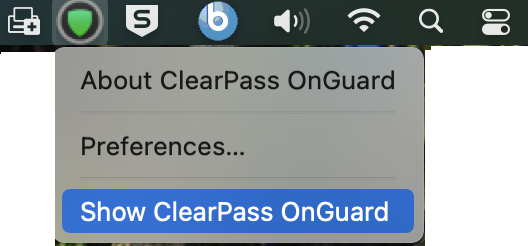
On your Windows computer, you can look for the OnGuard icon in the bottom-right Task Bar and expand it by clicking "Restore" to see more information:
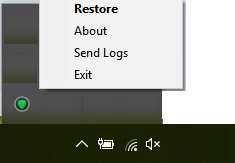
The table below describes what you will experience when your computer is "healthy" or "unhealthy:"
| OnGuard shows me... | I can get to... | I have how long to fix it... |
|---|---|---|
|
A green shield ("healthy") |
Full access |
N/A |
| A red sheild ("unhealthy) | No access to SCU resources | You will have 2 days to address your issue before losing all access. OnGuard will provide helpful information to get your computer compliant. Please contact the Technology Help Desk for further assistance. |
Note: eduroam visitors from participating organizations will not need to install OnGuard.