Active staff and faculty at Santa Clara University have access to verify their training status via their Workday portal.
How to View Training Status in Workday
- If working remotely, ensure that you are logged into the VPN. See How to Access VPN for more information.
- Open your Workday portal.
- Click on the cloud icon in the upper righthand corner of the screen, which will open a menu.
![]()
- Click on the 'View Profile' button, which will bring up your profile summary page.
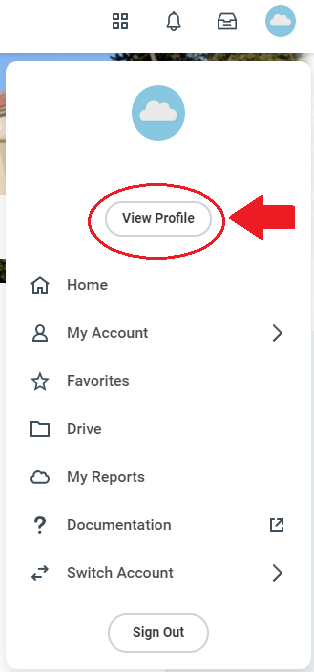
- From the options listed on the left of your profile, select 'Career'.
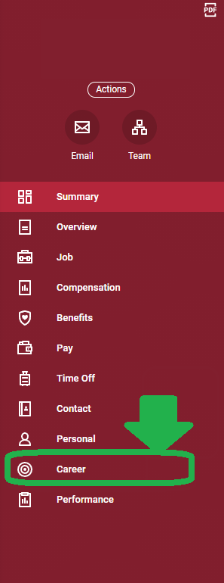
- At the top of your 'Career' page, navigate to the third tab from the left, 'Training'.

- Any training data that has been uploaded to your Workday profile will be listed on this page. Any 'Sexual Harassment Awareness and Prevention' workshop training data from 2018 onward will be displayed here.
Please Note:
- You must access 'Career' through your profile as described above. Selecting the 'Career' tile on your Workday homepage will not bring you to the correct place.

- Training data is currently uploaded to Workday on a monthly basis. If you have recently completed training and do not see it listed here, it most likely has not been uploaded yet. Please check back later if this is the case.
- If you notice that any of the training data on your profile is missing or inaccurate, please contact titleixadmin@scu.edu.