Changes to the folder will only affect newly uploaded videos
Please note that turning on Automatic Speech Recognition (ASR) captioning at the folder level will only affect future uploaded videos. It will not affect existing videos, even those moved from another folder into the ASR enabled folder.
To turn on ASR captioning for existing videos within Panopto, please follow How to Add ASR (Automatic Speech Recognition) Captions into a Video
Turn on ASR captioning for Folders
- sign in to SCU Portal, then click the Panopto tile.
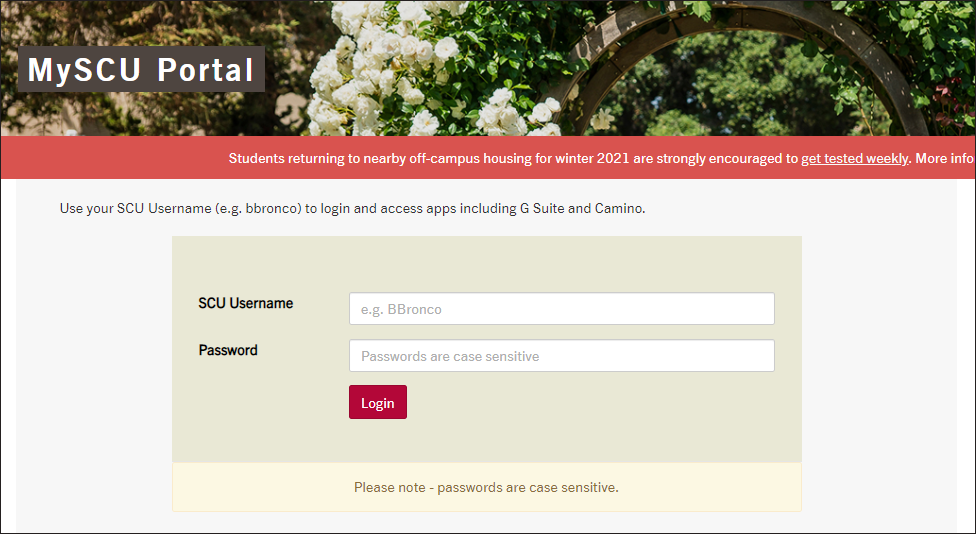
- Click My Folder or Browse to navigate to your desired folder.
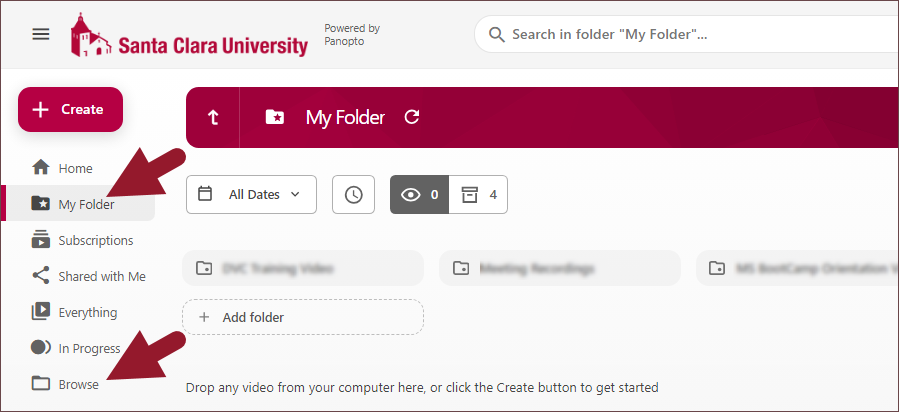
- Click the gear icon on the top right corner to get to the folder settings.
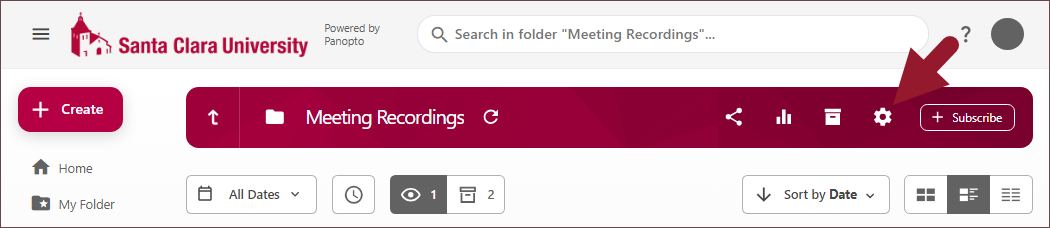
- Navigate to Settings tab, then scroll down to Captions.
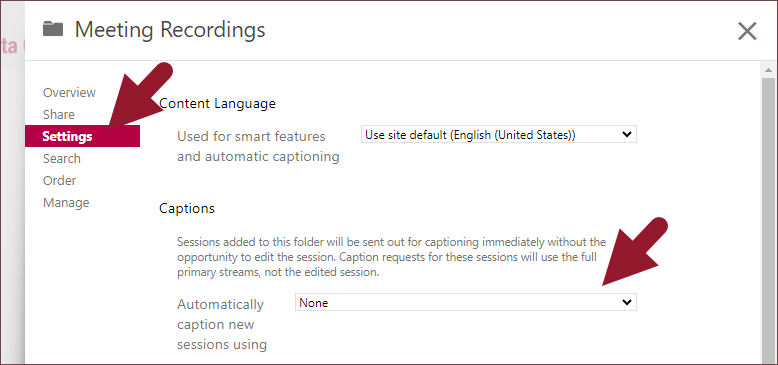
- Open the drop down menu and select Automatic Machine Captions
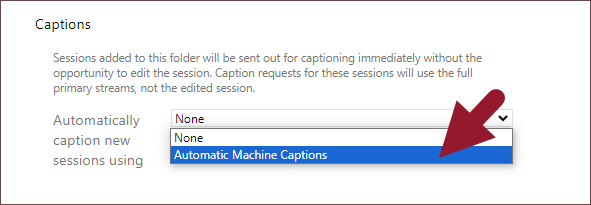
- Close the pop up window to commit to the change.
For training on advanced features and troubleshooting, please contact Media Services.