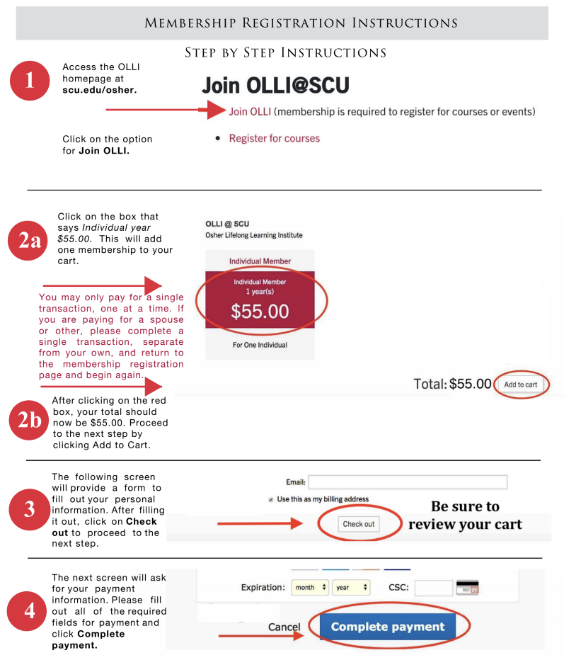Registering is a Two-Part Process
Click here for Course Registration Instructions.
Our refund policy has changed. You will no longer be able to request a refund for a class you cannot attend. Beginning in the Winter quarter, we have been given a directive from the finance office that OLLI can no longer request refunds for members who arbitrarily choose to cancel their classes. Our program cannot operate effectively in the manner in which we operate today. The refund exceptions are as follows: the classes that are cancelled by the OLLI office, hospitalization, death or a significant life event, which prevents you from participating.
What is Zoom?
Zoom is the video conferencing tool you'll use to participate in a live-streamed OLLI course. Extra bonus: You don't need a Zoom account to access the class.
What equipment do I need?
You need one of these:
- Computer (desktop or laptop, Mac or Windows)
- Smartphone (iPhone or Android)
- Tablet (any)
Optional equipment - not required, but nice to have:
- Headphones with a microphone: This will let you hear and be heard more clearly. Simple headphones you'd use with your phone will do the trick.
Click here for a 1-minute video on how to check your equipment
How do I join my livestream Zoom class?
For first time users: Do this before your first class
- Laptop and Desktop users: The first time you click on the Zoom Meeting link it will download a free and secure program to your computer, which you then install. If you would like to download the program ahead of time, click here, then click "download" under the "Zoom Client for Meetings" subsection.
- Tablet and Smartphone users: Download the free Zoom app from your device's app store (app you are looking for is Zoom.us)
Click here for a 1-minute video about joining Zoom
How do I join my livestream Zoom class?
For returning users:
- Join the meeting from your computer (works best), tablet, or smartphone
- You will receive an email from the OLLI office, click on the Zoom meeting link or call the number indicated. For your protection, you will receive by default an embedded password protected link that grants you access to your class, you will NOT be required to type a password, this process will prevent intruders from entering your class session.
- Log in at least five minutes before the start of class.
What if …?
- I can't see: Click here for step-by-step instructions for "Testing Your Video"
- I can't hear: Click here for step-by-step instructions for "Testing Your Audio"
- There's background noise or feedback: Click here for "Solutions for Audio Echo"
Anything else I should know?
Glad you asked!
- You only have to install Zoom once.
- You’ll be admitted into the classroom a few minutes before the start of class.
- All members will be muted in the classroom. That means you’ll hear the instructor and only the instructor. If called upon during a Q & A, you will be unmuted to ask your question.
- Zoom offers lots of choices for how to view the class, which is nice but also potentially intimidating.
- That said, here are some helpful links to enhance the viewing experience:
How to change the video layout
How to do the side-by-side mode when instructors show PowerPoints
- Zoom offers 60-minute webinars. Learn more and sign up here.
- Here’s a helpful article on how to launch Zoom from your web browser.
- The mobile version of the app on iPhone, iPad and Android offers a simplified version of the online Zoom platform, and the main tabs are found at the bottom: Meet & Chat, Meetings, Contacts, and Settings. (The setup is slightly different due to limited space.) Go to your app store to download Zoom.us.