As of July 2023, this email report is no longer reporting data. A transition to GA4 is forthcoming.
You can request a Google Analytics 4 (GA4) account using this form, and submit T4 support requests using Zendesk.
Tracking click-throughs of links in your messages
The HTML Email Manager presents an interface to add URL parameters to links in your email content. The two important fields to enter would be Source and Campaign. (The Term field is available for tracking links associated with a paid keyword - not commonly used.) The Source value should be something specific to your organization, but a generic term for the publication - "Monthly-Newsletter" for example. The Campaign would be a specific instance of that source, such as "October-2016". Avoid using blank spaces in these fields; a dash or underscore can be used instead.
Any clicks through to the www.scu.edu site with those URL parameters will be recorded by Google Analytics, and you'll be able to see the number of user sessions that followed one or more of the links in the email message. In GA, look for the Acquisition > Campaigns > All Campaigns report. The number associated with your campaign name will represent viewers who clicked a link in the email message.
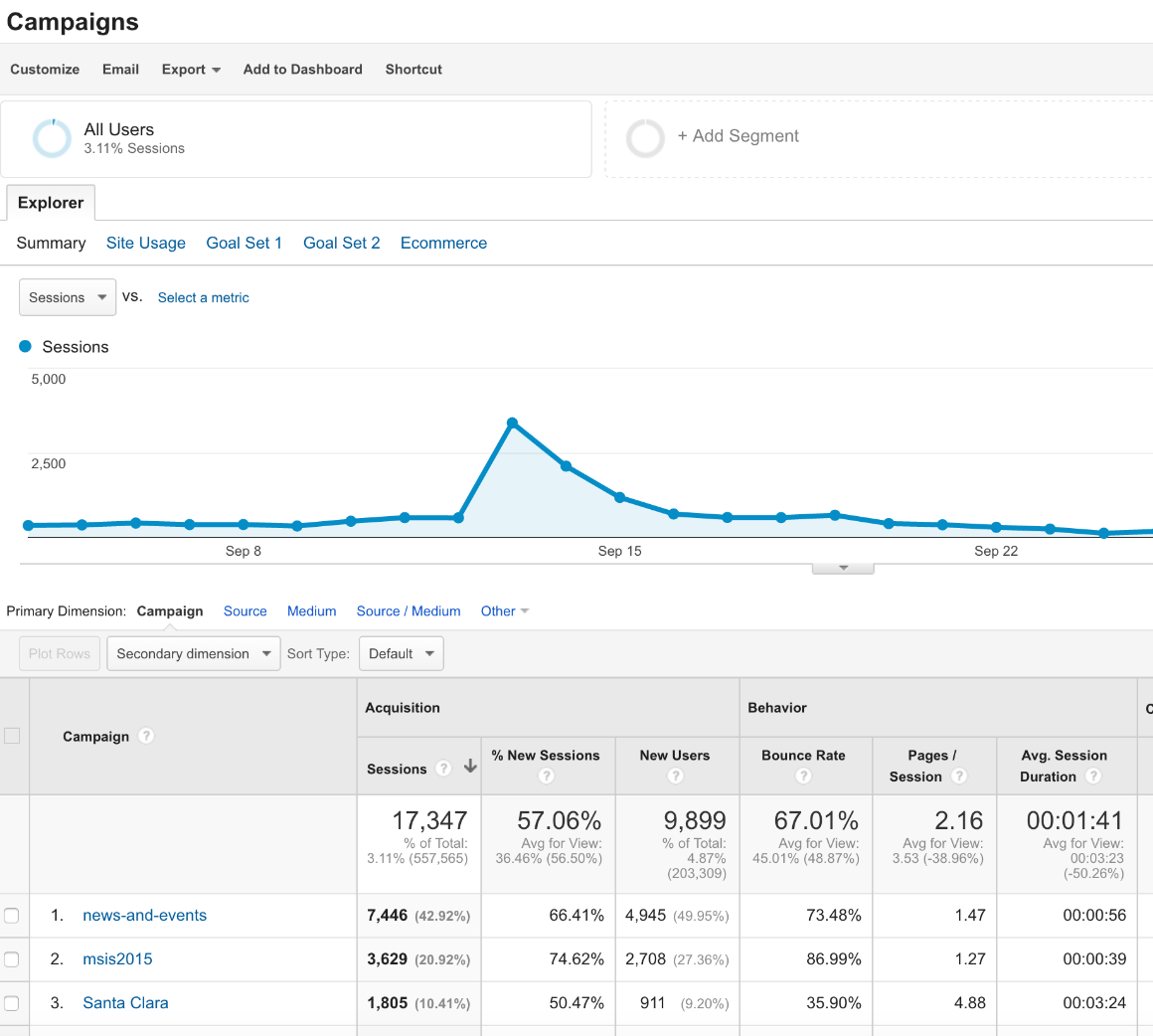
Tracking opened email messages
To see a record of how many people opened the email message, view the HTML Email Beacon property in Google Analytics. We're including a tracking beacon in the HTML Email page layout, and when the full message is viewed in an html-enabled email client it will record that as a page view in Google Analytics. You can find analytics data in the HTML Email Beacon - All Web Site Data reports. Navigate to Behavior > Site Content > All Pages to view the reports. Look for the published URL for your html email page in the list.
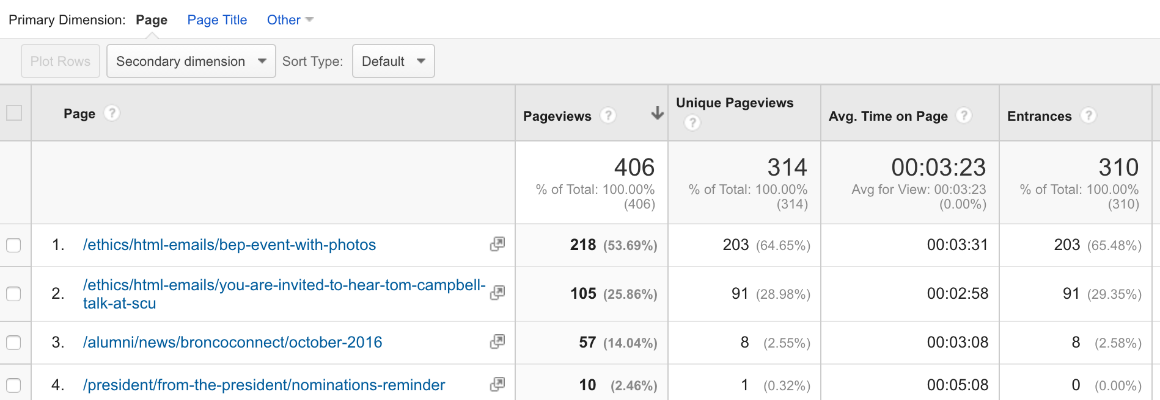
Viewing opened email messages in Realtime
You can use the Realtime reports in Google Analytics to monitor opening activity after sending your message. It's typical to see most messages opened very soon after delivery, and the Realtime reports will display activity within the past 30 minutes. In the HTML Email Beacon property, browse to Realtime > Content and select the Pageviews view. This will show a list of messages opened within the last 30 minutes.