Content management systems use terms like subsite, directory, folder, or page. In T4 these are referred to as Sections. The most common use of a section is to create a web page with one or more pieces of content, but sections can also be used for other purposes, such as the configuration of your site's header images and custom navigation. But most of the time you'll create a new Section when you need a new web page in your site. The Section form includes a number of fields; here's an overview of those that are most important.
Name, Description and Keywords
First off, the Name field is particularly important because it does a few different things. Whatever you enter here will be used in the URL for the page in your web site. T4 will convert the name to all lower-case, and replace any spaces or special characters (like an ampersand) with a dash (-). That will help with readability and search indexing.
The <title> tag in the html source of the page also uses the Name. Google's search indexing weighs the title text heavily, so a well-named section helps you out there.
The Name is also used as the default heading in your web page - it's the large (h1) text above the breadcrumb trail. And the name also shows up in the breadcrumb trail and the site's navigation menu, if the section is included in navigation. So the Name field does a lot.
Next up is the Description and Keywords fields. Both are important for search indexing purposes. Whatever you enter here will be set in the page's description and keyword <meta> tags. The description will be used as the text snippet in Google's search results, and keywords are also factored into Google and other search engines' indexing process. Here's an example of how the Section form looks for this page:
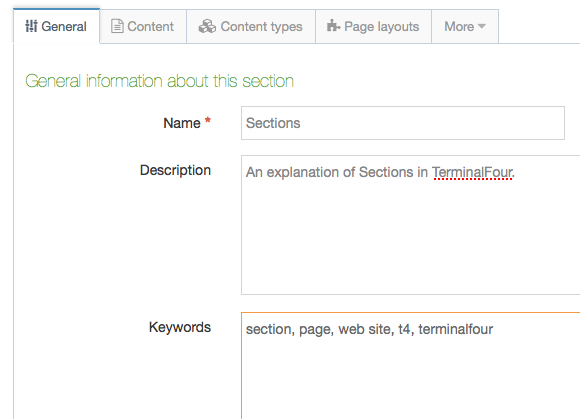
Other important settings
Show in Navigation - if checked, a link to the section will be included in your site's navigation menu. Wouldn't you want to check this in every case? Maybe not - if you just want to link to the section from within text of some other page, or publish the page and provide a direct link via email, you can un-check this to keep it from being included in the navigation menu but the page can still be found through other means.
Output URI - This field should have a more user-friendly label! This allows you to set alternate text in the URL for the published page. Say for example that your section's Name is "Working with Sections". By default the url would end up as scu.edu/mysite/working-with-sections. But if you enter "sections" in the Output URI field, then the URL turns out to be scu.edu/mysite/sections.
The other fields in the Section form will be described more thoroughly in the T4 training materials. It's definitely worth spending a little extra time considering the Name, Description and Keyword text when you're creating a new section. You can always come back and update these settings later, but getting this all set when creating the section is recommended.