As described in the guide for Sections, the "name" field in the section form is used in variety of ways. Not only is it used in the title tag, navigation menus, and url, the standard page display uses the section name as the prominent heading at the top of every page, just above the breadcrumb trail. That's great, but there may be some cases where you want to change the heading to something else, but not change the url or navigation. There may even be case where you don't want the name displayed as the page title in that large heading at all.
Changing the Title
On the page where you want a modified title display, add the Title Display content type. The form is very simple; just the name field that all content types have, then a field for the custom title text, and a checkbox used to hide the title. The form for the Title Display content type on this page looks like this:
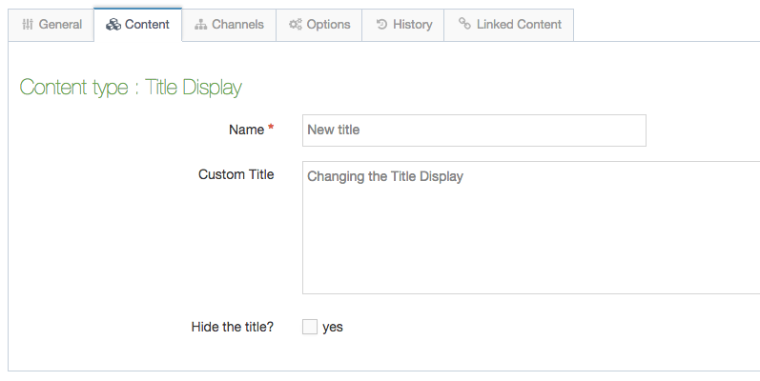
With this content type included in the section, the default heading title "Title Display" derived from the section (still used in the breadcrumb and site navigation) is replaced with "Changing the Title Display". Again - this content type only changes how the section title is displayed at the top of the page - the section name is still going to be used everywhere else in the system.
Hiding the Title
Why would you want to hide the title? One scenario might be where you're using a Feature content type that includes a prominent text heading. The default page title display might be redundant, so in that case you can hide it by checking the "hide the title" checkbox.