Limit access to a section or branch to individuals or groups.
The Access setting in a section can be used to limit access to visitors with a valid SCU ID. If the Access control is enabled, all users with an SCU account will be able to login and view the page content. You can limit access further by granting access specifically to individual users, department members, or role (faculty/staff/student) only.
You will find the Access control form under the "More" tab in the section editor:
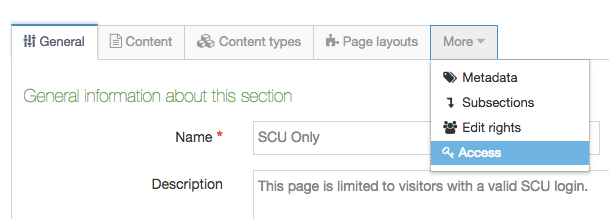
Toggle the "Enabled" switch to turn access on or off:
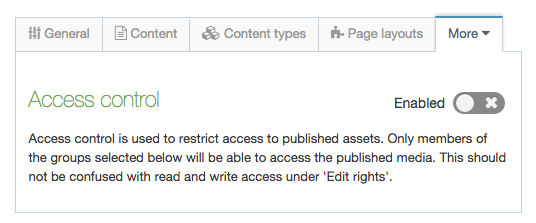
Once enabled, you can limit access further by entering individual SCU IDs, selecting one or more departments, or setting the limit to specific roles.
Note: if none of the three "Grant" fields is populated, ALL SCU users will be permitted to view the page. If any of the three fields are populated, the user need only satisfy ONE of these three criteria.
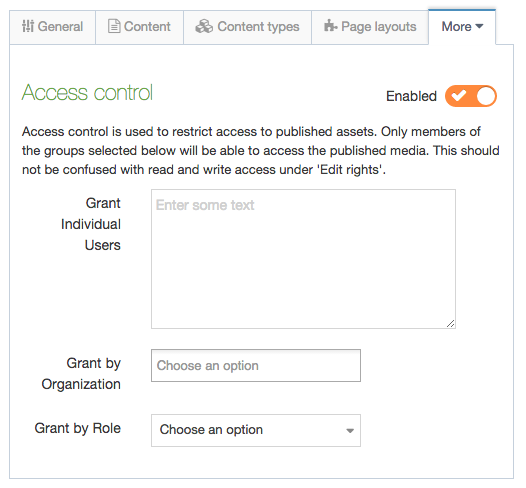
Publishing and testing Access Controls
The Access control will not be applied when previewing content in TerminalFour, but will function on the staging and production servers. To test your access control, publish the section and view it on the staging server.
Note - since you've already authenticated to T4 using an SCU login, you will likely not be prompted to login again when viewing the page on the www.scu.edu. To test the access control, try viewing the page using a different web browser where you're not already logged in to SCU's Gmail, T4, or other SCU systems. You can also use Chrome's Incognito mode or a Private window in Firefox or Safari for testing.