You can schedule video availability by setting a start and end date.
Please note that you must either schedule the entire folder for the same availability period or set the availability for each video individually.
Changing availability date here will affect all videos in the folder.
- Navigate to the desired Camino course site. Select Class Recordings tab > Settings icon.
If you do not see the Class Recordings tab, please follow this instruction.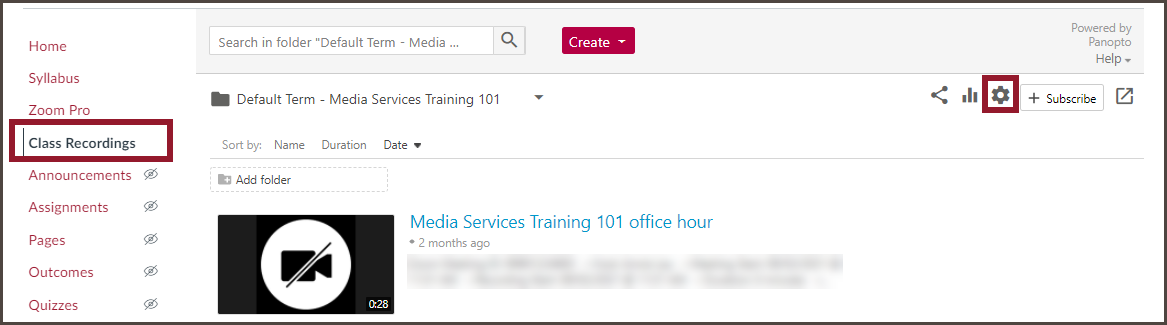
- Click Settings on the left menu, then scroll down to the Availability section.
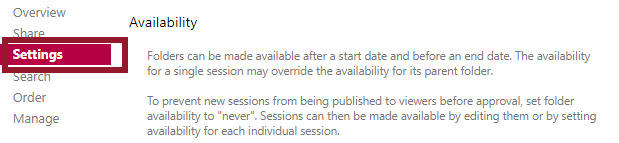
SET AVAILABILITY START DATE
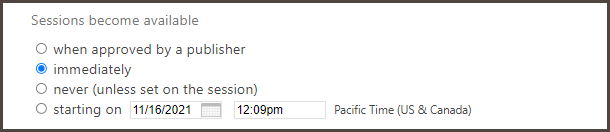
Videos are set to be available as soon as they are ready (immediately).
You can follow this instruction to enable the Approval workflow (when approved by a publisher).
You can set videos to be not available by default and change the settings of each video in the folder (never, unless set on the session).
You can set a begin date, typically the first day of instruction.
SET AVAILABILITY END DATE

Videos are set to be available forever. Students will have access to the videos until they graduate and can no longer log in to the SCU Portal.
You can adjust the availability to end on a specific date and time. People who use this feature usually set the end time to be the last day of the final exam.
- Navigate to the desired video (SCU Portal > Camino tile > desired course site > Class Recordings tab > desired video)
If you do not see the Class Recordings tab, please follow this instruction. - Hover over the video and click the Settings button
- Under the Overview menu, scroll down to the Availability section.
SET AVAILABILITY START DATE
Videos are defaulted to follow the folder setting.
You can set videos to become available immediately, or set a future release date/time.
SET AVAILABILITY END DATE
Videos are defaulted to be available indefinitely. Students will have access to the videos until they graduate and can no longer log in to the SCU Portal.
You can adjust the availability to end on a specific date and time. Typically, the end time is set to the last day of the final exam.
To learn more about controlling your video access, please visit Panopto Support page.
If you have any questions please contact Media Services.