Customize the page footer to include your contact information, social links, and reference sites.
By default, every page in the site includes a footer with university general contact information, social media links, and general references, but you can customize this to meet the needs of your site. Follow these steps to create a custom footer.
- Create a section named footer-config. Uncheck the "show in navigation" box for this section.
- Add the Footer Configuration content type to the footer-config section.
- In the Footer Configuration content type, enter your Site Name. This will be displayed above the contact information in the footer.
- Select the Site URL. The Site Name will use this as its link.
- Enter the address for your organization. Use Shift/Return for a single break in the address lines. Additional links can be added here in an unordered list. It should look something like this in the text editor:
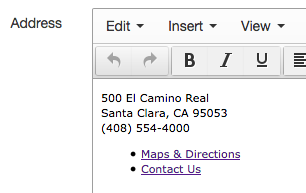
- Enter one, two, or three lists of reference links. The list should be preceded by an H6 header. You can switch from a paragraph to an h6 heading in the text editor by placing the cursor in the text string and entering CMD/CTRL+6. Or you can select heading 6 from the text editor's Format > Formats > Headings menu.
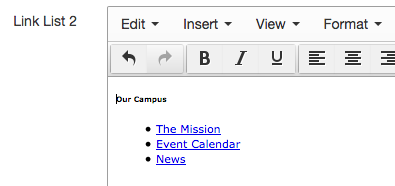
- Enter social media links for your organization.