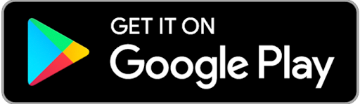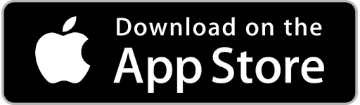Use this Duo Setup Quickstart to get started with the Duo Mobile app.
The Duo Mobile app is fast and easy to use, and doesn't require cell services. Duo pushes login requests to Duo Mobile when you have connectivity to the internet. When you don’t have connectivity, you can generate a passcode with Duo Mobile.
More reasons why Duo Mobile is the recommended verification method
Supported versions of Android | Supported versions of iOS
Step 1: Install the Duo Mobile app
Install the Duo Mobile app on your phone from the Apple App Store or the Google Play Store.
Step 2: Start Enrollment
First, open the Duo Mobile app on your phone.
Next, from your computer, go to the MySCU Login portal, and click on the "Manage Duo Devices" tile.
Next, select the option for Duo Mobile, then enter your phone number. Click Yes, it's correct, then click Next to see the QR code you'll use in Step 3.
Step 3: Scan the QR code
In the Duo Mobile app on your smartphone, click Add+, then use your smartphone's camera to scan the displayed QR code.
Follow the remaining prompts to complete the setup process.