On April 25, 2023, Information Services will release a new version of SSO that will include the new Duo Universal Prompt. These changes will make the login process faster, accessible, and more secure.
More information from Duo about the Universal Prompt
After the update, the first time you use SSO and Duo to authenticate, Duo will choose the most secure verification method from those you have set up. You can continue with that verification method, or choose a different method through the Other Options link from within the Duo Universal Prompt.
After your first authentication with the Duo Universal Prompt, Duo will default to the verification method you used most recently.
What’s not changing
There will be no change to your SCU Username, your password, or to the 2FA verification methods you have already chosen. No change is needed to the Duo Mobile mobile app. Although the look is changing, the steps in the login process will remain the same.
While SSO will link to the Duo Universal Prompt, there will be no change to the way the SCU VPN uses Duo for 2FA.
What’s changing
- The new Duo Universal Prompt will come from a Duo website (duosecurity.com) instead of from an SCU website.
- The new Duo Universal Prompt will look different:
Current (Duo Traditional Prompt)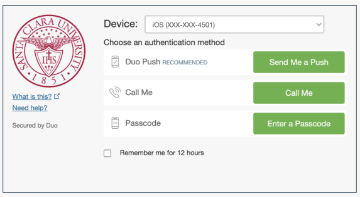
New (Duo Universal Prompt)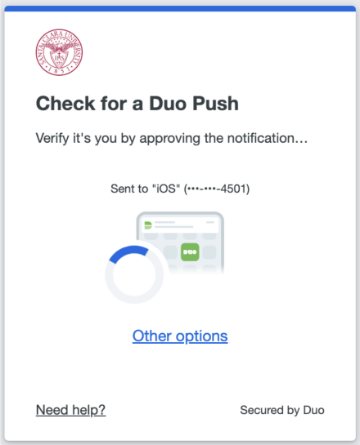
- The Remember me for 12 hours checkbox will be replaced with a Yes, trust browser option. The result will be the same. Remember not to not select this option unless you are using a computer you own -- do not use this option on a lab workstation or a shared computer.
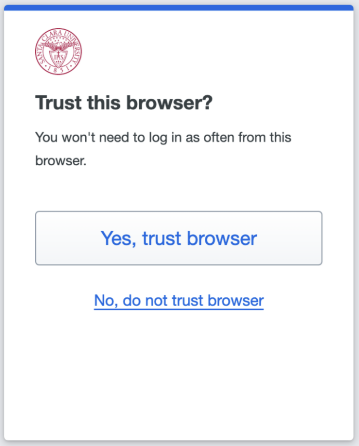
- Text (SMS) users will receive a single passcode. With the Duo Universal Prompt, the option to receive a batch of passcodes is no longer available. Learn more about Duo options while traveling
- You will be able to manage your verification devices directly from the Duo Universal Prompt.
First, click on the Other options link in the Duo prompt, then click on Manage devices.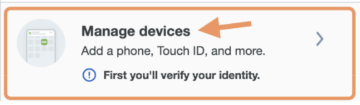
Once you’ve verified your identity, you’ll see a more streamlined version of the device management portal.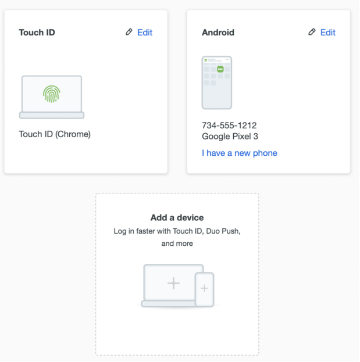
Click Add a device and Duo will walk you through the steps to add a new device.
The Duo Universal Prompt supports specific versions of Chrome, Firefox, Safari, and Edge. If your browser is not compatible with the Duo Universal Prompt, Duo will show you the Traditional Prompt instead.
After the cutover to the Duo Universal Prompt, the first time you use SSO with 2FA, Duo will prompt you to use your MOST SECURE verification method.
If you enrolled a TouchID verification method in the past, Duo will prompt you to use that method, even if the TouchID is from an old computer...so you will need to remove the non-working verification method from your Duo profile.
How do you remove it?
- In the Duo Universal Prompt, select Other options then Manage Devices.
- Verify your identity, using another 2FA method, to get to the Device Portal.
- In the Device Portal, you can remove the verification method that is no longer working.
After your first time using the Duo Universal Prompt, Duo will prompt you to use your MOST RECENT verification method, so you should only have to go through this process once.
After the cutover to the Duo Universal Prompt, the first time you use SSO with 2FA, Duo will prompt you to use your MOST SECURE verification method.
If you enrolled a smartphone with Duo Mobile in the past, Duo will prompt you to use that method, even if that is an old phone you no longer have access to...so you will need to remove the non-working verification method from your Duo profile.
How do you remove it?
- In the Duo Universal Prompt, select Other options then Manage Devices.
- Verify your identity, using another 2FA method, to get to the Device Portal.
- In the Device Portal, you can remove the verification method that is no longer working.
After your first time using the Duo Universal Prompt, Duo will prompt you to use your MOST RECENT verification method, so you should only have to go through this process once.