Before you start:
- You must be on campus to register your devices to BroncoFi.
- You need to know the MAC address for each device you will register.
How to find the MAC address for common devices - You may need to turn off “private Wi-Fi addresses” for devices you register to the BroncoFi network. This feature is turned on by default starting with iOS 14, iPadOS 14, and watchOS 7, and with Android 10.
- For smartphones and tablets, use SCU-Student or SCU-Employee instead of BroncoFi.
- More information, and instructions for how to do this, from Apple
- Technical staff across SCU can register departmental IoT devices for access to BroncoFi. Registration is unlimited, and does not need to be renewed. To request this type of access to BroncoFi, or for assistance with bulk registration, contact the Technology Help Desk. (Note, student workers cannot be set up for this role.)
Once your device is registered, make sure you connect it to BroncoFi (not eduroam or SCU-Guest).
To register your devices:
1. Open a browser and go to the device-registration portal.
2. When prompted, enter your SCU Username followed by @scu.edu (in the form bbronco@scu.edu), and password.
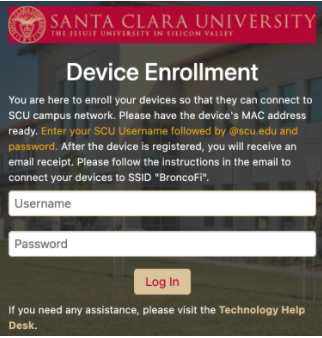
3. For a new device enrollment, click "Create Device" on the left-hand side of the page. You will see the webpage below:
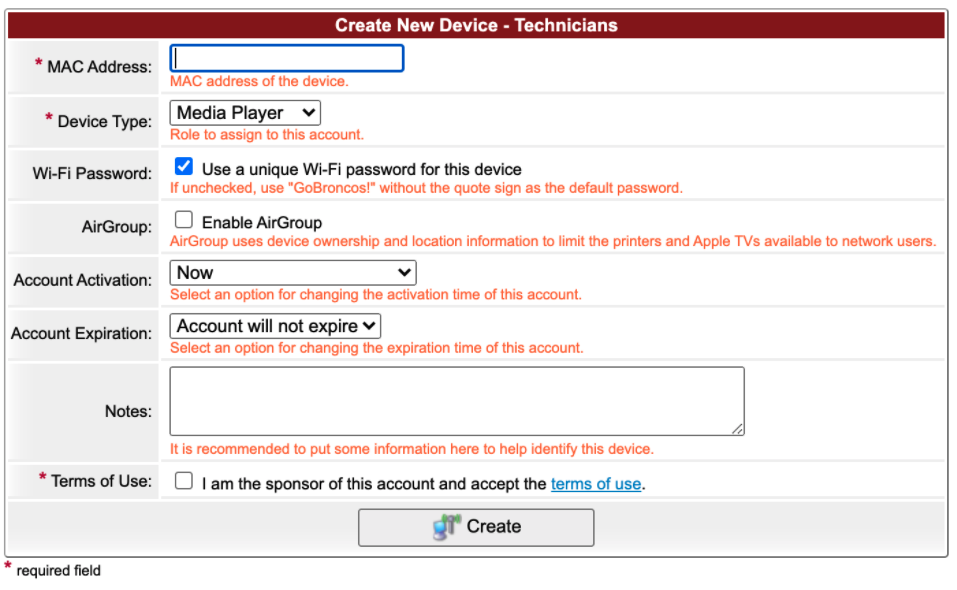
- MAC Address: Enter your device's MAC address
- Device Type: Select the apporpriate device type. If you don't see yours, selecte "Generic."
- Wi-Fi Password: Ensure this box is checked to create a unique password for your device. This password will be displayed here and also be included in the registration reeipt sent to the Concact Email address.
- AirGroup: Check "Enable AirGroup" to enable mDNS screen-sharing services like Airplay, Airprint, and Chromecast. AirGroup allows you to specify who you want to share this device with.
- Account Activation: Leave this set to "Now" unless you don't want the device to become active until later.
- Account Expiration: You can set an expiration date that makes sense for this device, or you can set it so that the device registration will never expire.
- Notes: (optional) Enter a description of your device.
- Terms of Use: Review the linked terms of use, and check the box to accept those terms.
- Click Create to finish the registration process.
4. Once the registration process is complete, you will receive an email receipt. Follow the instructions in the email to connect your device to BroncoFi.