Preview files uploaded in Print Center or files sent through email to MobilePrint.
If you upload a Word file and want to see how it will print out, you can preview it with Print Center. Print jobs sent through the popup client cannot be previewed, only files uploaded or emailed can be previewed. You can tell which file can be previewed by looking for the magnifying glass and page icon under the Print Preview column. If you hover over the magnifying glass and page icon, it will display the type of print job (B&W, color), page count, and duplex or simplex, etc. If there is an N/A in the Print Preview column, the file cannot be previewed. Eventhough the second file is a Word document, it was sent using the popup client and cannot be previewed.

Click on the magnifying glass and page icon to preview the desired file. You will see a representation of how the file will print. You can confirm that what was uploaded is what you want to print. Page through the file by clicking on the left and right arrows. Exit preview mode by clicking on the X in the upper right corner.
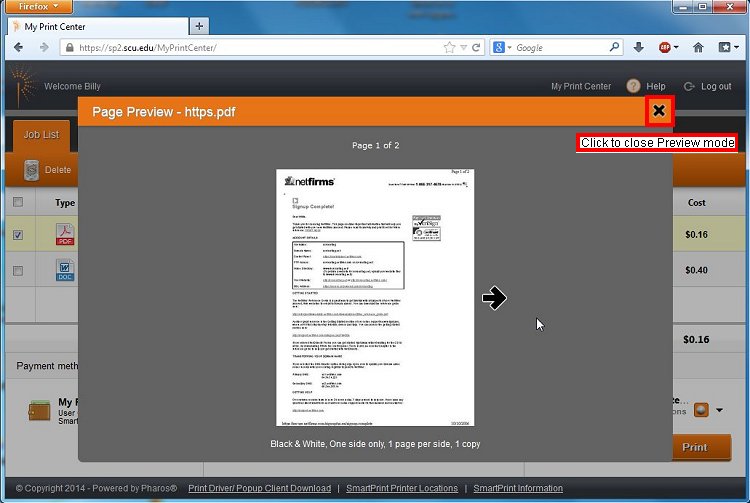
If you preview a color document or image and the preview displays in black and white, make sure you selected a color printer.
‹ Print Center - Delete Print Jobs up Print Center - Change Print Options ›