Change print options for files uploaded or emailed
When you send a print job with a computer using the popup client and print driver, you have the option of setting the numbers of copies and whether to print single-sided or double-sided. When you upload or email a file to SmartPrint, you do not have that option at the time you upload or email. However, once the file is in the SmartPrint system, you can change the print options through the Print Center.
Print option changes can only be made on files uploaded or emailed. Look for the magnifying glass and page icon under the Print Preview column to tell if a file was uploaded or emailed. Put a check in the file selection box to choose the file to change. In our example, we have chosen the file https.pdf. The file is 2 pages and will print on 2 pieces of paper, costing 16 cents. We can confirm it is printing single-sided by looking in the Print options box and noticing the Sides option is currently single-sided.
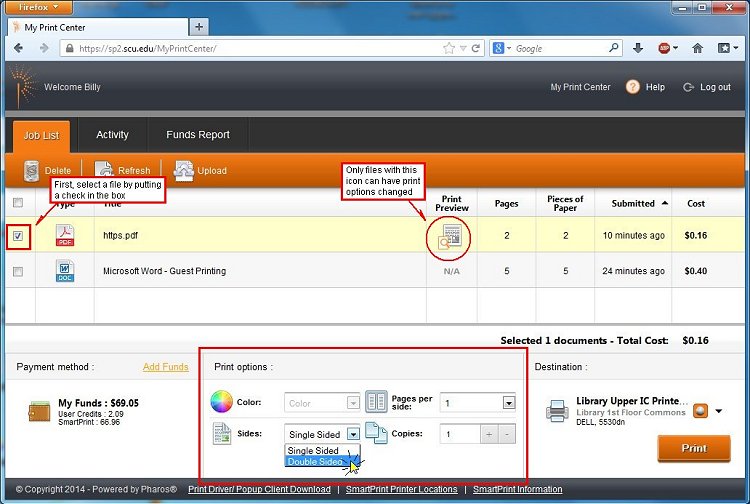
In our example, we would like to print our document double-sided. To change the print option from single-sided to double-sided, click on the Sides drop-down arrow, select and click on Double-Sided. The Print Center screen will refresh and you will notice Pieces of Paper has changed from 2 to 1 and the cost has been reduced to 12 cents.
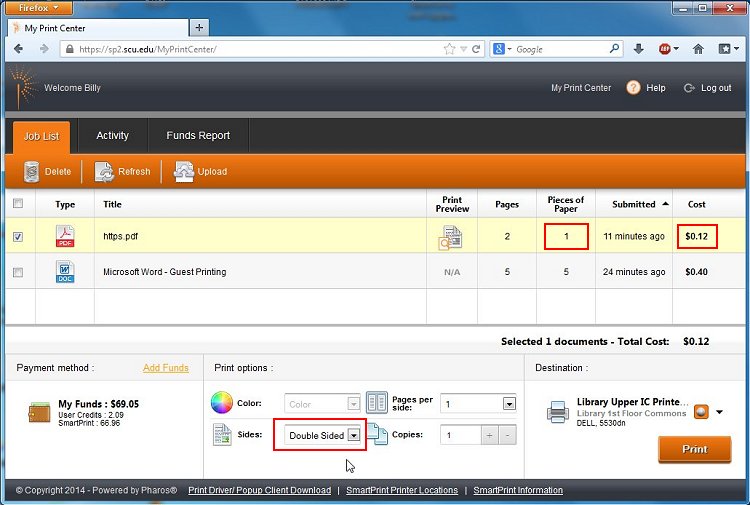
The print option has been changed for this print job. You can go to a SmartPrint print release station, swipe your ACCESS card and print this job double-sided. You may also release the print job within SmartPrint Print Center.
Similarly, you can change the Pages per side and Copies option for your print job. The Pages per side option reduces paper usage by printing 2 or more pages of your file on one printed page. For example, if you had a 6 page file, you can select 2 pages per side and your 6 page file will print on only 3 pages. Of course, the printing will be smaller and reduced one half the size. The Copies option allows you to print more than 1 copy of your file. Any print option changes you make will immediately be reflected on the Pieces of paper and Cost.
‹ Print Center - Uploading Files to Print up Print Center - Delete Print Jobs ›