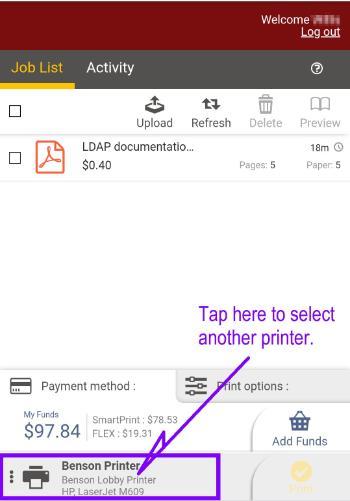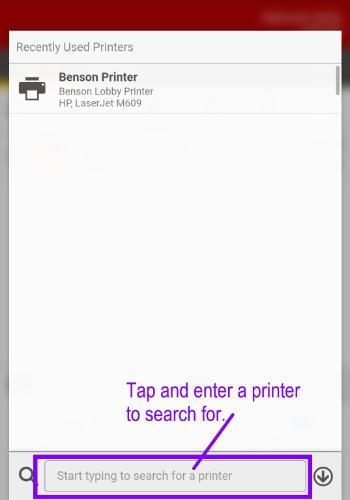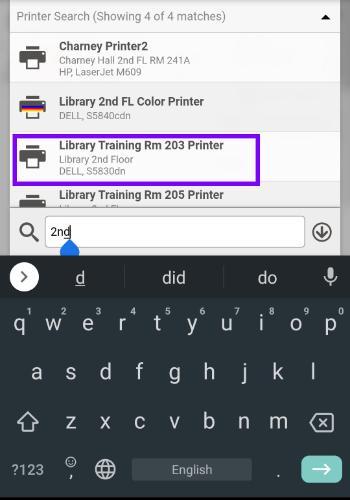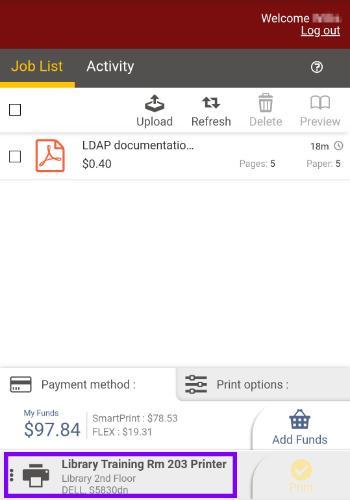There are no apps to download. If you have a web browser on your smartphone or tablet, you will likely be able to use Print Center on it!
You must be using the SCU wireless network. If you are using mobile data on your smartphone or tablet, you must turn it off and connect to the SCU wireless network to access Print Center on your mobile device.
Print Center on a mobile device allows you to:
- release print jobs,
- delete unwanted print jobs,
- check your print fund balance,
- preview uploaded or emailed files and,
- change print options on uploaded or emailed files
You will not be able to upload files through Print Center from a mobile device. Instead, email the file to MobilePrint.
Login to Print Center
The user interface for the mobile version of Print Center looks a little different. The layout of Print Center has been modified to work on a smaller screen such as on a smartphone or tablet. All the common functions of Print Center are available on the mobile device version.
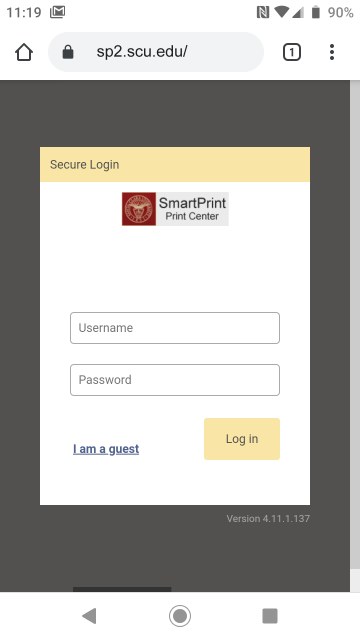 First, open a web browser to the SmartPrint Print Center URL: http://sp2.scu.edu. |
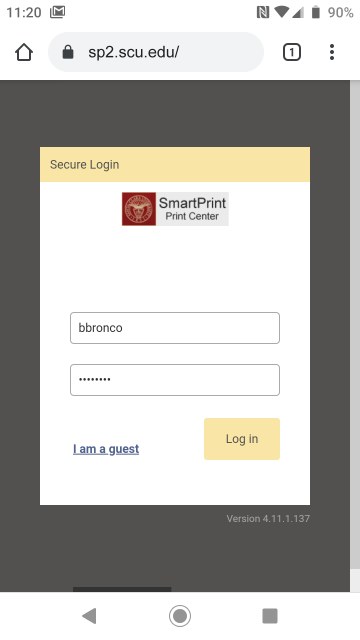 Enter your SCU Network ID and password as you normally would. This is your SSO username and password. Tap the Log in button. |
Search and Select a Printer
It is highly recommended that you choose a printer before doing anything else. Once a printer is selected the costs and print options will update automatically.
|
If it says to select a printer, or the desired printer is not displayed, tap the Printer area to search for the desired printer. |
After tapping the printer area, you will be shown a search screen. You can select by tapping on one of the previously accessed printers. Or, if the printer you desire is not on the list, tap to the right of the magnifying glass to search for another printer. |
|
Type a search term and, as you type printers will show up above the search area. If the desired printer is displayed, tap on it. |
You will be brought back to the main screen and the desired printer should now be displayed. |